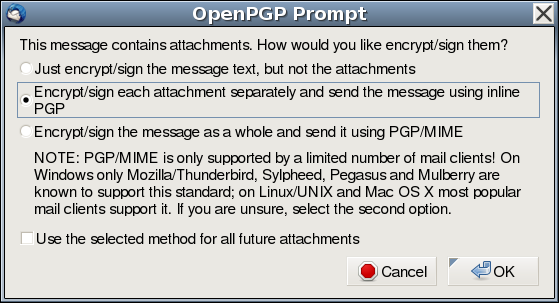
This was once just a page that contained my public encryption key. It has now grown to become an introduction to how and why to use the GNU Privacy Guard encryption software (GPG) to protect your privacy. It is continually growing. If you have questions, corrections, suggestions, software recommendations, or want to exchange encrypted e-mails, please contact Alan Eliasen. I'm also on the Twitter thingy as aeliasen. Thanks!
Below is the public encryption key for Alan Eliasen, (eliasen@mindspring.com) in armored OpenPGP format. This lets you write encrypted messages that only I can read!
Note: I have recently upgraded to a stronger 4096-bit RSA key. If you were previously using the old key, please see my key migration document for more information on the reasons for this change and how to migrate to the new key.
Don't worry: you don't have to read this. You can cut-and-paste it or obtain it in a plaintext file or import it from a keyserver using the directions in the Importing a Key section of this document.
-----BEGIN PGP PUBLIC KEY BLOCK----- Version: GnuPG v1 Comment: See Alan's GPG guide at https://futureboy.us/pgp.html mQINBFPOzTUBEADT1kIEMY1Ix+9DyNfGHE9HPjLSI/Ybnsn/bbx8cWmeAktoYjBS q29mJ0tchjyG8KP38vlkvfNYKn80985a/p7ZKupxOm1dDyAn5TZguDG2fEgCYxcB FxfMjGKLEFOS6hlPVh/3bm7xEvRuB5P/5Wdch9/UK11qLE3hlDlhnT1zq82Sk4G8 OWnH8BLA8XuRAdwAdri7U2OmNPqCldlmpIsTy68MXJQk7tYi0Rwc55c65U4gGSuY qw3QzQ6X4TecFO/jUPBnnVb5YcYKxVw75PYF6NnKbbsnDYJoNg8bpEP2SVC0FWNK 2rKYsGsbcco2/ruJuQsThVcuH3l07cAKaSzt+eb5+FWWzsojbSeXwD8yZocfPvEL eaa0/Jr2220sV6OdSpWBa8mhBI5oTAbD9PDX3C5gyPj78mzDlhytLTCsdtL1Uqgm DTbIqgDPQBEnGr9Ny2XlIQ6AjuyuahBDl+ElmLnz0jI9bjt0vgAUGjmCCp71aioo MXZALwVBsdQH3w2BHQ8wU9sYtMlBPBMZz++oIQthmJ+Gb6myvMZCQ34M9TfpIv5i utAK2xBP/XfBl5BMYl6xNUHOxGhtBj/Pbzcwu/+Sk3mKkC4E2+aUKEjyzs6rDdDs pT+2B4A1nNXLU1PA+AfabdLnlvm7lMgzr30Waejcz4FbSdwCX8oN9UabBQARAQAB tCVBbGFuIEVsaWFzZW4gPGVsaWFzZW5AbWluZHNwcmluZy5jb20+iQJBBBMBCAAr AhsDAh4BAheACgsJDQoIDAcLAwIHFQoJCAsCAwUWAgMBAAIZAQUCVCJ6SwAKCRBf K0dW7Yc9IyAEEACjB/Kwt7WE5E+GEQ6DFVqFGGZpKQaNKI1bLi+xD63+gXuQzu2B 2ujlerjKdiNaI7D2n0fcFOuEouxaRUkizb2/hV9rqAOGqUOwnRBr31wVqQP/s2xU 4MMev46jFecI2FHALpNXA6/mqBh4ODyfpEetxM+DiaN4vUdiiLEtOfjCVggnCS7H +JirccN7MZzt16P7AEbCD9qZwc+Gnob8DbXKm6VbN3sRG00c3zUjL7VLGC+qctWw P2HRKC1/XXxX4Vjidbs+2+ygAxlyLGVB12L2PTA63tR2ppJoRWAh9iLtaK2/uszH h9Gt5EtL4d00rqVhWHtDlPAvjyBAyomTWPysuuwJvob+nR6cSYobsi2/H8rj0F1l zuh0YLCt52dZ9SqiOgA2SCUDa3opO9ECUYbgVABiwpSgj7GP9UTOIoT7gAZlxlEI s9kdkDb2I7y4xkImm0nH5EqAGP9Qt8Sc3Dai0iFK0+k4o4uY1VJD0SZlm2WxjLpJ Zc+CbwGEn0pN5r+g6XsS8bj26l0Lg3ixvLlmiwsDnP2gVoW1/cGYPq+wMf7++Gms wbLhKhN+HSNSbE/thKkxQ14omuhP73kJIrIIHyQr0Z/KSnBDluQoBHWTnQ5SZ6EO bQi9zRGZWhbOyiuF2jnTwoD6glOnOao8viNqKTVH9ItHQywGEcYnC+ztu4hGBBAR AgAGBQJTzuGrAAoJEOSBhLWwVnaxj7EAoMxh7ycVIU2xEee0kkNzif299NXvAKCp FntsiNcSu34mmQeGhikf10LapokCHAQQAQIABgUCU91SFQAKCRCkgk4/+RzmWWbq EACMs+Hq0UulmnXPfTNPJPZbZprPRvWRGSmIr6GPtuX17IP2nDXsD62+Ls6Vitnb laZmfRXwc8M5kggU5n4G7t8VJj4onaoIJv3jNrrJgUwsZsSij9mQdoRxGsjNmhBb 1l3ujsJ4TNvjTc8XxnjtNbSpq94tfg2QvsdCdctjaQjzKzp82sB+/miKMFZDCy0L EF2yKTCebnUWy8F0K0W+GpVaWxrJzfBkmY1772Ruy3ovnIkHApyXB0buTws0u4HN LEJgzJgtmMrtGXL+/ULpGDjjKYyhrGw7ciDvWZ5SuTS5W2N7Fpgn9nfXQWy4zgqv eq8iNZbnT5Bh5hB/lNFLUAiiH+9lh9OpD4noSq9MumTdRlvZTGZVnPDQRipF++J/ 5g0nEq3nEAAIjTHYnmzP7T83Rgfq1+jwjTTD6r6W1KauRdBInbNlNQZeklqLyvwZ qY7QtzA58+tPcyIiwP8gsTF7MR/ZD1/8Zh5OhpbeCIntXs7s+784pfY/Cfd1fwp9 cr7eLQ3BGKTAj06mm3JOFokpU0byjJFADaePe6LRE6Iy5yBL025fIG7yPvTV0mvA SnJERwCFGPAvEOq38V+cXdKxSJBbTt7l/7Ma5M18b/c5z9Ni18BD6iOj+zGuvDA0 /QhAYzgkjvYLC1oEqt3OgwITyapf8twVt3rcZN+/gk2TU4kCPgQTAQIAKAIbAwIe AQIXgAUCU87N3woLCQ0KCAwHCwMCBxUKCQgLAgMFFgIDAQAACgkQXytHVu2HPSMh 5w//fnhk1fU8LUmmnw8qKlIi0l9zAcCep6eYwomJSHqugDLWkP4nXprbufrCXE+l x/nZGcHfnvC2X0+d+pZgufd44TRHTbPNGMe6tL7b9FAhn/sZOMtepXYz0KmDehdy es+/+1KN6Ihen99GieWKcc09nVBoQG0DUlCD2SzC2x4O/fsgzMvHYyLJr8+jfhs1 ZBBY8NMBejOOk6NKe7asLuxTJFDyb/6B2XX1uN/0AJWomIwz4zh8FsKhG2zk6VuI aMcG5hjpzPp7mT/H3BnP/9Rb7q8Jd+yuG4O9mENzz2/2zB1x8WRkF1sNioj7fY53 gDK09vvdjGfJJPLYsHNz7/pPcDlm5J9Nc8Ngp9XDtSG/xBnJwlFTHFYOHCQV+htO xMt+xEL5vURnDa0aCrganDm444NUtQAcXtVpvoHhUpHBtdJna6jz9pWDEsUu28iZ /czPKEgsK+V4IGqh7jLsc97BcOa1PJ0AFpowuKzRCdMLlNhY7DxxeSpmwBylLqd9 I5BN9PEo7Xb8+vmKGRBzhcqLTnMZVMJp2KLOkvgjt7uXrlSlyfO9fot1nQNBW+cM +EeVN0hPEYHacymNdCDem8AkoBlH5SofYSqZE+Wi2NRHFCts7pjMJmifXCDLMSNo g5gGtV6W6H+4dijTiH6xs959VKx5wGRKl+js37SqfPuVroCJAhwEEAECAAYFAlPg oqAACgkQ4xY9x2rQWw6F+w/9Ej1CCsR4XeM40hURsKo7b/ZsMpV1MoQ2+7cewBw3 nWHYEUaWfiKvo1nbluXbnt2oPyxQPgJToJfrlgSF2xD873zHhBOaAqPQexPCCFYP 9YIBiuBrzGXEBIIUd/y/TU65qkiAD4YdeNGaCw5DfV9BzzffoQrHPAe/YHo3JB7v nSN0xy1FBtEoPPyFS0YN4foFC0LwEiyKd3SwkWtkTbvkjgTiXN1A8fx5w8oVPHou QIpzOkzgAbsupCJGPsCyJNK50f5SyRqSYqeE2NuseAPjtdUf/1aI+ahmJ/yNZLq8 N9AR+OfqGVL7djOMifJUxOwpIvTqhBD/P7Es7P+i2vCOA0ww4wh9o1vmzPyfY9LW tq+xH3scd0bU4tEV3CXPwl3Shv3K9y4ezdelK9eHOIt0Fno6M0dgAEQpiZGiVPBm SDN5SDiUMOZ/2eo86vccoj9YN60lsMypJHwqvfIyXiKpqIz4amgxIUWOLWSSdSk8 BK8UnsmnQRYUS0x6/gHS1EOrB5krXtVWgt1xJr01wmCEDb982kva0rBVhVrDHSYC CrOf7G4BwZ2weyGE0kMXbAeaunuK49y6hJEoZCYS+KGnHWhr6eyqRB/oDcnDvbNv APtJrtMV3IpW7Kf5JtSlYDVyail7yMb+dNZumznueQJ5DkC+q4Y+Nfez0dGfbfj/ eVKJAhwEEAECAAYFAlPpRKcACgkQrUNxyt5zEFBu+Q//TTikjaqqEAD++vQxyq70 AU3Xx9sWX/mrMLbVipCIhCZf7A2IHGNaEzyN1dzT6yIX6mmtRsnYRuCwFRs+nv3h 2IkYe3dyOe6jvKBtSs/st2OqGt7WDn877L/h3EC7sLAxMHMHr6mWv3nJKdmCwoDz lRU6j5P9KPH+sNcSjKFAYTiUHhMt5cKo8QkQNPzySCvyOEr2NVwSh9YuvVP/irRJ q3p6ckSOPUBptaSCA/jqMdYqKXDmstf1IRfVqHN8mqA3N4hZ6xRDiq3vbXXxGQwv LR1ZvUD4sUH0Y8u4lRluYPDilqknxgaBC8LtkTHYvtlEYahRSwx3h5IjIcNdUhM1 EyDYsR3NcSoirBcKgqNILEl1ohmpbGdENJPfp4h8VDu+htE2RtflCdHRFXIx4E5X 1MIt1m71+cznrOKW4jbQ+ecIFk3Y+tnJVNVh67O7I3XT0x2tdMTDuVb/jNcd96di +9mp2XgNnMKw5OG9bN47y/x3dgVk/w2x/lun9PEkyocptXX1OB06LB5GlIPi1VIS DLO5lUImj+GV1nrAMsSVRkNlY0bOEAHc745yPbggTqdlZAPa1fQbrR9Y/Y2xiBky cKyXhfQF7vnFFT8h8jqkT+Ry1S712K3lAF6AqXEexAA1lRvFEfyrfXBEDCNPPLQ/ AObahDixWncHDGIyWtLEqdmJBBwEEAECAAYFAlPpt1kACgkQ0L9qe/cpGAlMziAA yLZlWEfaRUBxXCqR1IkNluZae6kYAugYubLIJI5jca3r7SB32tdPBxgZ6X+P+4KU rbZv0Rfoz1hfswXK8isgexTMY1BQCfmIWNwmPZqTI9ozeXQR+qP90Cm/wluA9b5D UUH29o/23hlcu3C/7YMdR6NElJgaxSieAY/bsjfrz/NOkZdFql5ySVJRHL6JozDf Fmvm6bS6hBdXMLILDMA8KKDfx0EW2AUVW/4kw2wKQEgOYPUfhmi5wkcB53BXimtk DS83EkeiImeVZekLgw1NSr8uowH6A059wC1I7zRjXF+i6m/2nmvY56uEVKW3d34G etKkwfZYqqzYBatOlbM+TZ0N7AC2om+Kg3OEDhrKkkCgh4FfACDD51svKKWTrHvG fVgOB0iZiba4+ItcNrlLWTrDHjPNOuWL7CAzpDgNEYS5+n6ZAeRSg71ToDlJUC5q Vp4jB+polO6iyqOswsxerEKLJM6vPvl/IyOpcpBFsG0PlR1S5QKc1ngY+xPLLVA5 e+yZ4GGHmGp6La94QAE/2baW4avS7gkgzIkkWKHw1zfI2zEtDDiO59pXtaT6rLO9 GuOhwgQmdtmIzmj3tIfFvRDmExKy8pHlupYgl8SThomkjrrb6vos550P23XRWWBh qOqHUI+P9eB/yIvg4Gb36lrgjsHnY6wfZEC7Jm1pwqt0Ly1+PdMI1IEDeJERGTJJ owtchT7r5WFsW+VKcOedVt8YLceeYajTnMUWk9v9f2uSppX4yPGncg7wdN331qLa udXdw329+9UJY8BoXHsypC82WYgBApMk4Mwd0/mTRkXEIJzWef8y5mH/VKed9HIo j72RLN+Iv2gaZenn2DjfH+F3BIOMrSgQqvFabOGbuITUqp7Xldgz7OcL6WqgpRjO RFOtym9n405ianjwO3U4a1Rt3br+eFrROJQE655CL2UTOArI5p7jL4XRSIwM5P1a 8F8f/fSnHLuADAkth+m17VQG7dQLJ3kpjuDDgwZkQnNlbpCFdpVk4+Xtxc/Yhxpa 0B3JxOtngYcBMMxloyB57yNkvv73gfRKgclc/UNw7hQWYbnoQDlBMxdvnlPKFiQJ g56j06rq7ZxRiadVpb0smxqP7WDCztIx3d22pF4GRSr/iRgfwZjlG4iUzDaXn4Jz H5/7jE/RAJcGupaJLSDsRjuEvwd2LhTVza6EyPk7HDFKN537F4mtp5LtGTS0ySQs 1comUzRRlVS7EgqbIZxYZ0k9sfHPlNS1obuRi+X5Emku6Le2wRzliWWjkgYFEFkm D0PhGuZjzjkTFavkJsOz3vuYXB/GrXOgKvIXYoTWY3mYPhoL87vlFCwzsdsgfYXh FBsEfx+danfwjojhI/ea6YkBHAQSAQIABgUCU+sBQgAKCRBictNXt1RfXrptCACA nPGcWLfdfcvkbRlE7Yjbw8NGvvJnImZvfWjb5lRaJhOVpxZZ+e77JDle9vezn2cZ JTABikhmI9BMGN9WCYBEETY5SJ0PxaOuptWa1rQUYK1wAoReB6dgT8mG9PODubSU rqt4lQBNIH+7F87nyESnGNUS7GgRHh2656NFnu1TJ/EId0BZIEc35Eifof6AnyLn 5lvcD25bzwrMhZqQUYKD6vkom48AJYBto0LlKJpAkA0b1CWHvtmaxaBQyKFvs8tT dA6kvRGhc3scxQVauNGJxNLIqZ2++mhhdW3trA0iG81+L6iXEiIy/XFqfcj5LNh8 PsJfNt9mtEHF+zK2UlN3iQEcBBMBAgAGBQJT6/NfAAoJEF1pxx6cpVoXb+sIAMJ3 cUa7JXYgNbRaO2I2tQKuNN+KjSJ6mrXrurLq1UCMjFoH3hInX2kfVS35aeGpa1yH mJInS9Dvl4yW+ZPnpiOtvddFWsomxYYDt3LjWda3sF3iTH+DpKuhpQV6SxNWjWQn ygih1BHfSnKV9sieiMziV/U57cr4VeulPLOp5D7aaKZRqoHvoWPk8NfGQf0xM+YM yo9nSG2EbDxwqRvh9aZ34m7rwKefTrECosfb+/N1uFDSYwRzadaBZCXsrd8/dKpQ XjE9XnTbpil4I8DaEKJxBlrmq7F599eIdZaKyqeCk42pqQRtZrrM4YjoU1r0uhmQ AQN6kCOFxb2i/wKcs4CJAiIEEwEKAAwFAlPswA4FgweGH4AACgkQ1jWx3VA74q1F dw/+JNL/i8M93/eQK5WviFcBR2j29/Gql/dX899ZBBQsWSUjv3n5JiTi0SsUpfb0 rPVNhy68Gyv5OAHe8rXHxJvbheKRN1zYV1JEM2/JZHowgOE3/XhKQH+moTOhRRG8 luLu+a6+edix+jLFLyAPvkC7HzF7wJsoeUKxoAlIcoSdORnWaambFyWD21wzlvj0 Mhsh1LOEra9PI36iXiC9UwpAvsqeL6ucHWIBnKCS0IDK2oZ/I51qX+6JmfBIYh4s v6ciyUdoI7n9h1L/7bb1rY5X/BX/xSNHIrcTKKdvDmoD4TBGndsevq0uF4gTtAid 9G8l9nqDKKEzoKLB/V9HWqh7DiUo0yXAGWnOPnVTqwu1v+3Shr7/eE+cNRW+lC+z CFwmOsZu0EpIQ//Y46x7Z6MP4aRirZVbZp6/s6W9gcvosOi+6Cdv+ESh2sA53TgY xv4nR0wYNAbK21lyJCnP4gSJTjjV7SAXQ3sxoSUZvuMrUPTwV/4QephyolVGrhHW /CDSg/GT2G2rgOQflx6PncbgMZyOKtXG+6FSNNQh/qdo4azGUZyPo2lVH8NwVOzb w4m20BUlmdWPAB3We9zWjEDg2oXie+Q/tvjiZqAZ7XuHVSJmfO98fxWh5juW+KKt 2A7b+JkQoe93ABBIMjauT/HN0uttvHA640R1R4BgvgRfAI+JAhwEEgECAAYFAlPu vzAACgkQZhiaXqIZinylwg//UVk7dpUsDeONsVdV7NoAgdk0aBqLi9in2isM4LZo irH5YJ9GDuQdZQ8dI8ZMz92E/u2+iN4CX1aa2u1HW4Lm0BbUXwu73Qxc4d3v1X5D AvXWSQreH0NDReV2J7pvpGqL8jJXf4Ob0X19rh+DfxuEIgXwYFehVOG7JWGNhI5y itZOlfCBH7QN2V6XuaEay5NSWko4N2K91dcCiMgoN71Ya/V6/oSE2OmJWY26DljY CI47e7yYEn81qpO23vWiWxM0ZXFPDrdBt7niLrQZzr6glLMl3jULj4y8ySDm4r3U r99B2bYt8Eyp0Inr+iub3iBuVV9O4Ri67rbZzW+Wpy2VftI6piTFDr1p8GHcUpZu wbRlVh7reAVoHXIxVAmB9VfXk3IR3XZynn7Y2Dq0YchNbQMm8FYTm7xTWJ141/SO 92GYz0k+roF2hiDYlVfLG7lgy6hbDTOw3lT3FctIE+p6V9GJ1DfPR/iUCYREid9y rFmTHKEnGAUduuA36UtZRwvUFgE79xf5UEOklkF1B0wdy0WCPXBVyt156FFtJH6/ inmwn/pQ/e+402I53h5r07SG4aGtROOJEzgUZXZSaSuc0+t2wFgtCgUgf1uN6igf lPzRk8NrQUE/wrUte1WmQWrd5vN05mmQ0iBUpR723RMP8rQuSBbcM778Uli+Lwrs dnSJAhwEEAECAAYFAlPvp5cACgkQb01eanorTvtGCQ//e5uJk3KvRoivoqhZ1p5D QUoZTDnGWf7JYNMptSvHsgGQr2DzxcSJ5e9oTMPuSRwVAqbhguV0noffArJxP0DH zVLulQs59znWNz+S4R9MThhHE9pcHWI+lqlterXeHfb4DpuNWW3Tq4zkoaJSLMwi 20ehpITHZ2TJy1rkwETYljMkNgBTgh4Xsa0CCVqM01D++anivAJ1u0+SpBysSeo0 lqvoMD2N9B5he0ZJzoDE/svziGwJXcEo5HTJdWrXpo2NW+GRToLQQTHeEVxGMgzn YdsQF6IRmiQnCcEzW5kvneyMeSYzbIOmuhTaA9eTJTMf21ll0rKCHzGimlIrvR74 Cnku78ozGZlM4/kRygigFpAqaXJ6kzMQs5BYcoCL+XbIy4Q/m7JQjJlpPYuRdVm+ aHgxXnm8QE72lWBrXMEQcj5wd0TF6zeoP1NoKSrlS30IX+k0doS5b3TV+meyL2ky Zk/v4G9Bvp53HYLvlcPfc7tnC7GcdnPFzDqUOG/iAd3oEYOARBuPKsbwtt0PbwJD rDp85R5dqJnBxtHwy+GhvxsUaQwlSFCWcR8CzIjQtxBy2I+KhFJeBrOr1REcIDjg CFVsrY6qnL2/ko7aqg8L1gtM4MhZB2Rgn5lldYBeqPrG9l13a5sXDpDOahq8IrXD bRVV2co/gkyHAcDyeYoOraSJAhwEEAECAAYFAlPvqrUACgkQvFIAITmUIb7CTA/+ IbFIoFyOY2zygljCeNc0R8GhLHYyVRyRYGSWXzZr1xafNTev0Uzn3OlQBgyWQFnw RU6tFzMy1kPgrVecSd+M4GlYf3UbWL87PbdhnqbQlbhmT6+3zjP7haHYDtwlEmEp v9xEOsiQ3/sMY8E9ymfTUGa/ijgmJdv/3oD17EKlxSfNjGQBl8Sd0bAeCvSTd0UI sUJsn1onc9MTYkg+jMByugzM9X5fk0wqPnezLzNO9RYwL5MWdkHm9rZH3oQt+/kn sCoTmYa3vTF6IPdJJA4wKFhyW8I/Q3ZtuI3G/rpSzfkyBnKsL7EFCsdUVCLBqa36 /oGtH/Ij4Y0VlJNl2fcSIg6ybroF62W1X0d57Vgrpks1nKnb7wQg2kmNN4nQ0tdd V1P7Cvxl0of+Uoa5xkTp21gWn9aTdAzwleR+V20eSdOcY7hK0MTsgO9ew5mmFlTr BcKRUYU7OqqwuOG5aGotcj8DCgITDDtAEuKe4ZSRVyod4uj2+2oNnMs6SuLz3t0B V2aj934wGweJc+Ol34Et1UgpnYKCqdSlnZYVb0VXxb6WAJOK3du7U0F0MuBQ1PEu 0jFUQXeCKeicuoR5fkDPv73vxnKbz4iLK4cqM5mKObkCX++ack1xXeZcPZKfxjrC pecX9NW4qn8iB+/btU5h6mtgG8w0AdOLj8Rw+P9OQBuJAiIEEwEKAAwFAlQGmy4F gweGH4AACgkQF15PwqXDsY3Ffg/8CTqwvw1r6XFV6bYQ0HL3K1Buwu9oW6m9Cckm q0OvwMzQIkL2AAzpbn1+V9piew80Cz6apA5yPsyixHUJM8UDB/D2KXUfUxx9JZCo MdF4eaV+p7BAe7Oza6ZgpWZyxdHmOnu+/ivj+yZwDM0a0FZQyUwmTHMbylq9CTH/ 3E4b1qyE0v/OI8EgMNn+wIggENm006spCsTUN8NGcA8EBrTpRX+uxQWo2Jv768QP 4g+edJpG0wObAxt0Qxx+AOyHBTwQYB099kCWVcfOF1pyWtHlYa3ZPRFco7KW7QAd aB4c9K1bMAKbn0Ayzay9ySmtvks2c2Qrw5aDQPnIWJYx7VjTlQ+/7fwap+lBYBRt RaO7JuSZIkGbh+N4oj3xoOxtct5pSPPvIZfzxwXryl31QkNSCMFrR+QMm3h4ZqYS VUz34qnl1OPC5XwZJXiHzS8O3BmOWUzd2aiBxcAx+6LYeFmoS++eZy9GBzjl5004 IchYXvGn4ugmAC0ij1FjBslC6sZ4QX2gMHZ3+IgRGuvlPmu8lCo2GnplryaOU61Y pHDhNMlpx24Gazj3G7LwbPU/6yufioKh6QzlVqYqcSr/H8cCc11ZmJkoFFq7apzx 6PPfebd1HqlgpqCgzJehY0Hbw/i73EeavXZhSTcAichJfWweBE+cISqpuM4f3M9+ 7z7oYlCJBBwEEgEKAAYFAlQZtkkACgkQH/M+0LxxvETE9SAAjKxVDGAZ1F8ZQ9pT 8AWDUBXpqtBBd4PiEmi45/edLr7ukuH5yn0AAalAjsumJNzH0sVnEySxGaaq/r7p VLNAmodOYNpmZhkKnkuXMPKyE8NiH8ajZ3xFSmpe6UdhJEa9RjsKgZYuoEV+oHPo 3h10d178GOimTYFAG1AxHYZVkYGlwtpNakAO1UGTKYeM0Kg0av4o7aBK+vNGDgQs Xr8+9dK/8JbtfzZQ3RiAIZQYUF7KOf20/7hJwdRtigZJ7qkU04jwk/FBhMk1wsPf qi+qLzr3Xs7L0vAdqyR2sddyZgK/yLEZXwVo25vex+9+3Kk33u6g5eA76Q6IRazp UNeO/WCQcAmLZ94ABF35zHEKlMFIa7FeUzeFW3ZfxQY8bkUy4JvA0uxYPR5iDPxK apKU9vcjKdKSFD0mHbAPOiX+pyAkm70eVNXxG0HdAXxDDTfMOS8x7YYvPLr1ubkU ogBm01V2HS8O6NhwVUgREV6h5g3At2ZQDsvdues9YhvaWfOunP3PliWybzAPvhcz GQdkj9adupu85u/u+MjnZzsG9/ITQ60S5Wg4KtL85UKY6Z2djDy7JZzuSStmt6Zv fkfndM2ZKKj+ZsgLIyyFxZk5pZZTCsxHniquSpXGMeQCVBjbQNp4p8RW0/kLFLIk kfMhF7StdJYJb/LUI6N4UocPq2w1XnD8W+NrzFtDL8Jg1awRg3c3fJrJzTJUCyJe zkvrvk5Z+GeHwa6YFk8kN6dNmBdZ2clBImD9GsOPBdrBFlPTh54lwgskudD9gNM4 GdS0EMrFgL8wOOIbAh7nNi3PE23kaZB8LNERETon2q/vG7a25NMjIZet53zqqe1x qxBiMG6l0u45aadTr5+DFB8pIZArwbHjNZ3k6UbYEzJIdWR8lkSks54lHLvYV1Q0 X9fuBI4Q4mdjBajLwPQpiVmSDkZJckdTkecV+3DOBlylqS7sogKv0Gjva5ls7ghs cKJF7/cAcbWfAIN673TEGBvF//AgmB4yXG1JnlUfLbtLvGktasQ0P/sujX8tMl7n A7Q9h5k/TkUSInZkKuWUovrJSGB0zsdJJdpiv6okgeNPnd8+TnFTubfcCfFSnUa1 gbFqyqvuMVmzNabh3vVPpCFWGCeCYsMon+jPbWcshY+mESVjOM0c5MP/ny3R4d6Q ULibMXCKSkZCDnPlnSH4us+LrAzLRtgw6/e7frnUC/xTd/03IvIM6H0AnFgIv6os /pAXmLEbcCznsqykgBDJgkRdscan4UfrHCR4B1noMxqOJSX00koVG6GeJEQpWns8 hJIvqciT5XUmMInxN1+aPYEWFXJnKmmp49zUCm6nKf4K/Z9vO1Dy9uwLAYq/GG7G xVLD5IkCQQQTAQgAKwIbAwIeAQIXgAoLCQ0KCAwHCwMCBxUKCQgLAgMFFgIDAQAF AlPc0vsCGQEACgkQXytHVu2HPSOB3g/8DNB8UYeB/btVQ+JjOIqOdjtmktyZjjSU p0WLXYQ07ZGX5SghkaBjUEC/nCa/cyREsvvo/B8iYSneZJehU00n3PIb8MEwnCOL BvMWYm6cw93kf+hMtjT3DKoIOpUc+LOve8f900k90K7IqIZIX227L4fD/bQPWxdA 4QYv4pwk9PeY7uHQYuPnQ7QSG1r8RFGX5ubtiC+lZb+P3Gh9BeOAIK4eGPeQjhKZ Yx/A2mH9+qbKWyWSS9Quw6ooR0lAzVU0k/bGx1Oj6AWxO02zt1pjauAUWJRYky2V /aQc2gad41oVeAJ2fkpU5n/paxJyAkFPXkUA9j2bIoVH07YaVvTGH+kBuxgTZCQv UA7ntb8ZIQAXbaOHX+lDJAfiIzfCgjvn2Y4MmMl1NWnYtQYmIOJzk1JvHpfKC54B cA6k+hZh7S0WKBTb6qVcHKi81xortF5uuVpeSvPhlUrJ1FQgIysrtsT3bPS1Hh0Y gVthHC05GzDj3Ij0ry7/QISYtxiq0Z5waAaeNngPlB9zaKste9yKyREm0UHo0bY0 k4K3Ywzj9Rzs2S/YdZrfb2WAIohvi+evsEafLzrZEt78CecRpHfJyhv7BI4vnhB+ 3frR6LaEbdkX5blF3MdsXec2wwPolA48vsGin0/RyUKoIJ3QVvBPwJmc7D0auWMA NE5rfb94NUSJARwEEAECAAYFAlRgzN0ACgkQPogg/4XFQdmIMgf+KWkhiWZZVi+K IyxJoJewniHVd2tnwUB6AeFPXrkc58jkLX+7alQY+CrTFYcZ4ojK5Xv70kX3BUZI Z2hzcy/d13OXPpaLorM5ngcjLhURGjL10/1Rlq8S+jWJzQ2eCv2PtGfbF23dWhKp fyX+V7kO1DRATu6xlmrGD1cY5zFpEMCiC96ZweK1jztN0kFOpjEQqC5RQOwwMsTZ 0rpWZ2TNtdiH2u2SS0+cAr0KP1Tm1HeKQcnUtFDlQd+GFTDO1ofRqbNTy4PQeq+s i1IWGSfRatfR8yW0hE90NEn+09sW75RHtEOL5Kavyh4Io2Ms43Sna3Buv3Nnh6HH uGj4IKMy07kCDQRTzs01ARAA8jMbb8iyvIQJPjYg96ifkwNd1UsqWQqbjgmxHQ93 b27FWzJEr9DrTxFnlHE1Xp/7XbRD83xpVzBhr/0O758HmM14oJFu5pyao4y2xJMz /Y4CSmi650kixhrJefZz7vZ4SEEo2xMbLPnFwQG1h6L3ixw6UYUGuF+YZ42ClDln TshR8npeWax4x+wnWFK3rsfKXMh442IJFIExLhzWlS8amj/Ir6kQUSeRNdry5CRh wPdFwVl9Tj/Nf/H+keMdvar43KzgFNJ/DHh8yshIQBB96ja763gXXH5wJ/mf7CCh dbgZqKXU9RD0t+zumvb+jGTgSrIfdI/D6Lc4r+iC4N1aXhaleH2PUC5vMN1Vxvnr UPPFU1O7O4jZjX3SRPiprmkwqjzfiPYhgLOGT+ejWjOjYuuKBXH7YNzYMc7HUV6p 3BHEylgCmJ96yRzxNDouI1PAgVatu4/d5ZFFj6ibtqObo4UAZQ+8At4Ys5zOjxHX Fst7CtodUWotl8B6ZWv5yHW07qGZ0xdRpwduHWj7mqAUEot+2YLMGry2fSdCbpcg uTWIvKQQnF0tQq8sEuuVpQ2MNosm3hm+u0kajzjltwP/W0TVg96Rt03mZ3IAdYcl VPgoxHIVKOa+pNQLmC0eZk1dZ3X9EFr1D5M3CSdG8VH7HZqKk4N3dzpQ3oBoAkmK or8AEQEAAYkCHwQYAQIACQUCU87NNQIbDAAKCRBfK0dW7Yc9I8aiD/9YS+IgcZla HVrN/H7sewqyNEUa5T4wz6F3QvT44+QxJBKCW/NQuUrnqv7hn2DImXMXeG8/99WP KM3tHf0mxq2/uLOMqi92SzuSP2Qefbp3P/VviaBzqkIEIQWGCczQ//Dg8sWX/UbA xhZ5he/PESjRx0PmWSsPvhGOisxcZV7BVmmpICd9W6l6i55oHWXnpVivVBmAK3+X InQ4ybCJ0+jAZ5FlOmoGuwq1OXX0h97P0h4Hzb3u7jEwdkVsSx4BvtlIwld9+alC 0izsCC6fCHpjrK31nTffFJ/PhvojLGiRla6f7qNKFRHabY7U0ldYMfSgsGInICTv t2py2SdBWQh+SO/K3Y6Pb96Y/tDQUHLay31dmXCoTslcebseZCW+WPOGKehlBFWd hDGuP/2HqJbU/HG1k8OKIqPYIFVFbtzX0rzuq7M4pRlJ1fSg08QMTOQjhfrbm46G NT2xwaAIpHnDBD7BC7R+xrY60wiEqqAPISJsUDJFK7cRQjZV0L7+k9+IjspuzYYv Xr2mKKIAojUE/KLxbd6KuXIk07P+vKse66oC8XVpbn6ckMypftidYyyyH5jej2NP 0FuP9jjl8eYgSZl9tqaU6Y9vDyXzE0h6F4SUPiBx3hEIrVzFJym0d6/t562bstQO pIPGkZxLOFm59msUf9mBqw7rJEs/EqhQ2w== =7DhM -----END PGP PUBLIC KEY BLOCK-----
| Fingerprint: | EC2392F2EDE74488680DA3CF5F2B4756ED873D23 |
|---|---|
| Long Key ID: | 5F2B4756ED873D23 |
| Short Key ID: | ED873D23 |
(Did you notice that the long and short key IDs (of any key) are just the last 16 or 8 digits of its fingerprint respectively? I didn't know that for a long time, but it's obvious when displayed this way. See the Finding your longer key ID section of this document for more.)
This is also available in a plaintext file.
In short, public-key cryptography solves the age-old problem "how do I communicate with someone securely without somehow exchanging a secret password first?" Exchanging a shared password securely is a hard problem. You may have no way to do so if your communications are monitored.
With public-key encryption, instead of sharing a password, each party generates a "keypair" consisting of a "public" key and a "secret/private" key. Each party can then publish their "public" key to the world or send it directly to the other party, while keeping their secret key private and safe.
If you have Person B's public key, you can do a few things with it:
With your secret key, you can do a few things:
I accept and transmit all messages using the OpenPGP format, which is an open standard, (RFC 4880) and the most widely used standard for public encryption, so communication should work with any OpenPGP-compatible program.
For encryption and signing of e-mail (on Windows, Linux, and Mac) you can use a combination of:
If you're on Fedora, you will have infinitely better luck installing Enigmail from the Fedora distribution rather than obtaining the plug-in elsewhere. Install all three packages it by doing the following as root:
dnf install gnupg thunderbird thunderbird-enigmail
After installing or updating in Fedora, you may not see the OpenPGP menus
in Thunderbird until going to Tools | Add-ons and then
disabling Enigmail, restarting Thunderbird, re-enabling Enigmail, and
restarting Thunderbird.
My main gripe is that Thunderbird changes version numbers rapidly and
Enigmail sometimes doesn't keep up, which makes Enigmail claim that it's
incompatible with your Fedora version. This is an important reason to use
a package-manager like dnf on Fedora which tends to keep them
in sync. This is another reason it's good to know how to use the gpg
executable manually.
The first thing you want to do in Enigmail is to make all of its settings
visible. You can do this from the menu items Enigmail | Preferences |
Display Expert Settings and Menus. The basic settings are
inadequate.
Note: As of the latest update of Enigmail, around July 2014, the
text used in several menu items has changed. The old top-level menu item
was called OpenPGP and the new one is called
Enigmail. You may need to mentally correct these examples if
you're using an old version of Enigmail.
In Enigmail, I've had the best luck setting the keyserver to default to
pgp.mit.edu, but this may no longer be necessary
as it now contains a list of default keyservers which are more stable than
they used to be. (But often still down.)
The Gnu Privacy Guard FAQ lists
some of the other e-mail programs compatible with GPG. Note that you can
use any e-mail program (that doesn't corrupt messages) along with
the gpg executable on the command-line.
For Macintosh, you can obtain GPG from the GPGTools website. (I haven't personally used these, but others have recommended them.)
Alternately, I sometimes use the pgg package in Emacs/XEmacs
which is a wrapper around the gpg executable's functions. You
can do something like highlight a region and do:
M-x pgg-encrypt-region and encrypt directly within your
documents.
For encrypting files, or doing anything more interesting, I just use the
gpg program on the command-line. If you're security-paranoid,
the fewer executables, the better. Most of this document teaches you the
fun and important things you can do with the gpg program to be
secure.
The developers of the Android K-9 Mail application recommend "Install the app OpenKeyChain: EasyPGP to encrypt/decrypt your emails using OpenPGP." Although I use K-9 Mail, I have not tried OpenKeyChain and I can not vouch for it.
On Android, you may want to experiment with R2Mail2. I haven't used it and can't vouch for it.
There is also Android Privacy Guard (APG) (no longer
linked here; see below), which integrates with the K-9 Mail
program, but I do not vouch for it. APG was not updated for several years,
but has seen activity more recently. Warning: This is why I don't
trust APG. If I were some corrupt actor, I would look for some
cryptography package that nobody has updated for a long time and offer them
a bunch of money to buy out and corrupt and back-door their package. This
is exactly the model of a product I wouldn't trust.
GPG version 2 may be on your system with the executable name
gpg2 . Either executable can be used for these
demonstrations. Both are mostly compatible with each other. (If you want
to know a million different opinions on which you should be using, do a web
search.) Version 1 is more tested, and is usually a single monolithic
executable. Version 2 is compiled with crypto libraries like
libgcrypt externally linked, and is designed to work better
with external password entry tools. That is, gpg2 is designed
for graphical environments, while gpg works better for
automated and command-line use. From the command-line, I use version 1.
Update March 2017: gpg2 contains elliptic-curve
algorithms for generating and importing public keys. (These might show up
as "ECDH, ECDSA, EDDSA" when you run
gpg2 --version
These elliptic-curve algorithms are not contained in gpg. If
you attempt to communicate with people who only have elliptic-curve
algorithm public keys, you will not be able to import their public keys
with gpg, and you may need to use gpg2.
In general, it is believed that elliptic curve algorithms require shorter keys for the same level of security as, say, RSA keys. I will go out on a very solid limb and say that the length of keys is not very important in the contexts where GPG is used, because a public key is only imported once, and the length of the key in this context matters very little. Nor does the time taken to decrypt an e-mail. (Key length only really matters when you're contacting, say, lots of websites and milliseconds and hundreds of bytes matter.) If it takes even several seconds to decrypt, it's usually not important in the context of GPG.
The only important factor is security. I do not vouch for the security of elliptical curves over integer factorization over discrete logarithm calculations. A breakthrough in any of these fields can render any superiority moot (let it be noted that many, many smart people have studied factorization and discrete logarithm problems longer than they have studied elliptic curves and have not made any significant published breaks over numbers of the appropriate size.)
Some people may only publish their public keys using elliptical curve
algorithms which are only usable with new versions of gpg2.
The people who do this are almost always smarter than me or you (but
history may not prove them right.)
Update October 2015: I have now seen cases where gpg
cannot import keys from some clients, notably keys sent by Mailvelope (link
opens in new window,) a client that helps you use encryption with web-based
e-mail services like GMail or Yahoo. When importing the key, the error
message may look something like:
gpg: assuming bad signature from key BACD0190 due to an unknown critical bit
gpg: key BACD0190: no valid user IDs
gpg: this may be caused by a missing self-signature
In this case, the gpg executable is telling you that it
doesn't understand some of the subpackets sent in the message, and,
according to the OpenPGP
specification, (RFC 4880 Section 5.2.3.1), gpg is correct
in treating the signature as invalid if it doesn't understand the subpacket
type:
'Bit 7 of the subpacket type is the "critical" bit. If set, it denotes that the subpacket is one that is critical for the evaluator of the signature to recognize. If a subpacket is encountered that is marked critical but is unknown to the evaluating software, the evaluator SHOULD consider the signature to be in error.'
'An evaluator may "recognize" a subpacket, but not implement it. The purpose of the critical bit is to allow the signer to tell an evaluator that it would prefer a new, unknown feature to generate an error [rather] than be ignored.'
If you encounter this case, then gpg likely did not
import the public key correctly, and you will need to try to use
gpg2 to import the public key. (For me, gpg2
could import public keys that gpg could not.) It appears
that, once you have correctly imported the public key, you may be able to
use gpg or gpg2 to communicate with the other
party, depending on the particular feature that was requested.
By the way, at this point, I neither endorse nor discourage use of Mailvelope. I have used it to apparently encrypt communications correctly with GMail users, though.
The simplest way to import my key from an e-mail client (like Enigmail) is
to import it from a keyserver. In Enigmail, you can search for keys using
the menu items Enigmail | Key Management | Keyserver | Search for
Keys, and then searching for my name or my e-mail
address eliasen@mindspring.com or my key ID, which is
5F2B4756ED873D23 or the shorter ED873D23. Then
select its checkbox from the list and click "OK."
A lazier and more dangerous way to import my public key from Enigmail is
to try and send me an encrypted e-mail. (When composing a message, choose
the menu item Enigmail and select both Sign
Message and Encrypt message.) Then, when you try to
send, Enigmail will realize that it doesn't have my public key, and will
bring up the Key Management window. From there, you can
choose Download Missing Keys.
Another way to import my key is to e-mail the plaintext version of my key to your own e-mail address and choose the option like "Import PGP Key."
If your e-mail client doesn't allow automatic import of keys from an e-mail message, you will need to save the plaintext file listed above key to a file, then import the key manually. From GNU Privacy Guard, this is:
gpg --import [filename]
My key is available from pgp.mit.edu (all the major
keyservers mirror each other, so you could probably get it from the
keyserver of your choice, but this one seems to be pretty reliable.)
You can browse the keys available on keyservers at pgp.mit.edu or the often-slow sks-keyservers.net. Who do you know who has a posted public key?
From GNU Privacy Guard, you could import my key using the following (but read on to be more secure.)
gpg --keyserver pgp.mit.edu --search-keys eliasen@mindspring.com
Note that in all of these examples, whenever you see an e-mail address, you can usually substitute part of a name or part of an e-mail address, or a key ID. Most of these commands perform a substring search.
Or, even more directly, my full key fingerprint is
EC2392F2EDE74488680DA3CF5F2B4756ED873D23, (it's more common
but less secure to use the last 16 or 8 characters of a key, so
ED873D23 will work too. (Note that the shorter key IDs are
just the last 16 or 8 characters of the fingerprint!) Read the technical
note on Short Key IDs below for interesting
attack ideas using short keys.) The following gpg command will import my
key from a keyserver, using my full fingerprint (you can also use the last
8 or 16 hexadecimal digits of the fingerprint as the short or long key
IDs.) You may need to prepend 0x to the fingerprint in some
versions of GPG, or when using the key ID with the
--search-keys option.
gpg --keyserver pgp.mit.edu --recv-keys EC2392F2EDE74488680DA3CF5F2B4756ED873D23
Read on, though, and see why just importing some key off a keyserver isn't enough to be sure that you're talking with me.
You may not have to specify a keyserver in the lines above. Later versions of GPG have a more reliable keyserver list built in.
sks-keyservers.net monitors the status of keyservers in real-time. (But it's often down.) If you're having trouble importing signatures from a specific keyserver, or want a list of available keyservers, you might want to look there.
gpg --help
is your friend. It will list the most common options to GPG (but not all of them.) Other complete documents are available:
I long resisted the temptation to give an overly-simplified "Getting Started" section here because that may falsely lead you to believe that you're being secure. As this document has expanded greatly, it's becoming a better guide. However, the best way to get started with encryption is to go to the home site for GNU Privacy Guard and read the "GNU Privacy Handbook" (available in lots of formats and languages) under the "Guides" section. This will walk you through setting up GPG on your system, including creating your secret keys.
Creating your secret key will start with:
gpg --gen-key
You should probably use the default settings, except it doesn't hurt to make the key size as large as allowed (4096 bits currently.) The larger the key size, the longer it will take to initially generate your key (and encryption/decryption will be slightly slower. That is a Good Thing, as anyone attempting to break your encryption will also need to spend more time too.)
After generating your key, one of the first things you should do is create a revocation certificate:
gpg --gen-revoke --armor --output=RevocationCertificate.asc your@email.address
This certificate can be used to revoke your key if it is ever lost or compromised. Do not neglect this step! Print it out, save it on a disk, and store it safely. It will be short enough that you can type it back in by hand without much effort if you just print it out.
If you lose your secret key or it is compromised, you will want to revoke your key by uploading the revocation certificate to a public keyserver (assuming you uploaded your public key to a public keyserver in the first place. See below.)
If you have multiple unrevoked public keys and you have messages that say something like "I lost that one, this new key supersedes the other ones," (and I've seen this from people who like to claim crypto experience) then I know instantly that I can't trust you to follow good practice and maintain your secret information, and that I shouldn't trust you with my secrets. So protect your revocation key like you protect your secret keys. Read on to see why the "this key is my new key, ignore the others" excuse is an immediate "red flag" that should make you suspect either cryptographical incompetence or warn you that the person's being impersonated.
This section is optional but important.
By default, gpg uses weaker encryption algorithms than it could. This is to ensure compatibility with older versions.
If you want to start using stronger algorithms from the beginning, jump to the Using Stronger Algorithms section below to see how to use stronger algorithms by default. It may be important to do this from the start, as the algorithms that you want to use are specified in your public key. (To be more specific, your public key lists the algorithms that you request other people to use when they encrypt messages to you.)
Now, since you have my public key, are we secure? Well, no, not at all. Lots of people just getting started with cryptography don't realize that they have to somehow verify that this key belongs to me. To me, Alan Eliasen. The one who wrote this message. How do you know that the public key posted above is the one I posted? After all, the bad guys could have replaced it somehow.
Listen carefully. This is important. Anyone can generate a public key for any e-mail address. Anyone can post that key to any key server. Only by verifying that the key really belongs to the person you think it does does it give you any security. Without this crucial verification, all that your cryptographic software does is ensures that bits weren't corrupted during transmission, and prevents casual observers from reading the message. It does not mean that you're talking to who you think you are. You could be talking to someone else entirely (a bad guy,) or you could be subject to a man-in-the-middle attack.
Update: As proof of the above paragraph, after I posted this document widely, on 2013-07-12, somebody generated a fake public key with my e-mail address and uploaded it to a key server! This is why you need to validate the key directly with the person to make sure you have the right key and the right person! That is, however, an unavoidable problem with public key servers. I thus can't be mad about it, but I can try to educate people to recognize this possibility and do the right thing by validating my public key with me personally! Note that picking a key from multiple options on a keyserver based on which is newest or largest or by comments about "this is my newest key" is dangerous and wrong.
Another Update: Forgery of public keys on keyservers is now widespread. On 2016-08-15, many people noted that someone had uploaded fake public keys and signatures for everyone in (an old copy of) the GPG "strong set". These keys even matched the short key ID of the original key, as well as forging all its signatures! It appears that someone finally uploaded the proof-of-concept that the folks at Evil 32 had posted years before.
Still, if you want to send me encrypted e-mail, that may prevent other people from reading it. That's good, and sometimes that's all you need. Just understand why I don't have any reason to trust that you're who you say you are, and you don't have any reason to trust that you're really talking to me unless you've verified my key with me. Before I trust you with any secrets, I'll validate your identity.
On the other hand, you may not be able to verify someone's fingerprint in person. See the Web of Trust section for more about this.
A key could be verified in many ways (such as, I could read you my whole public key, which is really time-consuming and error-prone. It's also bad because the key you see above can get longer and longer as other people sign it.) The usual alternative is to compare the fingerprint of what you think my public key is with the fingerprint of what I know my public key is.
A fingerprint is a shorter number (usually expressed as a 40-hexadecimal-digit number) that contains a cryptographically strong hash of my public key. It's shorter than my full key, so it's not an unfoolable test, but the probability of finding another key with this fingerprint is very small indeed. Infinitesimally small. So small you don't have to worry about it. If someone else can find a matching fingerprint, they have enough power and money that they could make you vanish from the face of the earth. So, after you've imported my key, type:
gpg --fingerprint eliasen@mindspring.com
This will produce output that looks something like below (I have put the fingerprint in bold.)
pub 4096R/ED873D23 2014-07-22
Key fingerprint = EC23 92F2 EDE7 4488 680D A3CF 5F2B 4756 ED87 3D23
uid Alan Eliasen <eliasen@mindspring.com>
sub 4096R/5314E70B 2014-07-22
Then, you need to verify this fingerprint with me. It's best to do it face-to-face, but if it's someone you know by voice, you can do it on the phone. If you don't know the person, check their driver's license. Ask other people (that you trust) who know them. Even if you don't know them, at least you're verifying that the key belongs to the person you're talking to.
The other person will need to verify that their (unverified) copy of your public key matches what you know your public key to be. So bring a copy of your own fingerprint to the exchange:
gpg --fingerprint your@email.address
Of course, change the e-mail address above to the e-mail address you're confirming.
Corollary: If someone puts the fingerprint of their key in their e-mail signature, or in a web page, they really aren't proving their identity. Think about it. If someone's pretending to be you, and forging your e-mail or your web site, they'd certainly replace the fingerprint too. It's not enough to rely on. If you see someone with their key fingerprint in their e-mail signature, it's not a reliable sign that the key with that fingerprint truly belongs to them.
On the other hand, you may not be able to verify someone's fingerprint in person. See the Web of Trust section for more about this.
If you want to view a person's fingerprint or key ID in Enigmail, you can view that in the "Key Management" dialog, which is the place where you can view and manage public and private keys for everyone in your keyring.
The steps to view the fingerprint are to follow the menu items:
Enigmail | Key Management | Search for a name |
Right-click the name | Key Properties. This will bring up a
dialog containing lots of information about the key, including its key ID
and fingerprint (unfortunately, it's not easily printable.)
If you wish to verify this key, please contact me and I will verify its fingerprint in a public meeting-place. I will be wearing a trenchcoat and a navy blue ascot. You must wear or carry a yellow tulip. Any other flower signifies that contact should be aborted, even if the exchange below is executed correctly. I must not underestimate the necessity of having an adequate stock of proper yellow tulips on hand for this purpose.
I will say "The adobe is filled with an excess of straw this season."
You must reply "The straw is for the young lambs which roam the heaths near Glasgow in the green, green spring."
If I am satisfied with your response, I will reply "The greens at Saint Andrew's are boiled with ham and contain an excess of bitter kale."
Do not make eye contact or show signs of recognition. If necessary, I will read the hexadecimal digits of the fingerprint while feigning a book order on my cell phone.
Okay, I'm sort of kidding about this section. But you must verify keys with the other person to be truly secure.
If you have verified my key, and trust me (and trust your own verification,) be sure to sign it.
Now that you've verified my identity, and my public key, you need to tell your cryptographical software that you trust my key. Otherwise, your cryptographical software should do the right thing and warn you that you're communicating with someone that you haven't verified. It's telling you that it has no reason to believe that the key you're using is the one that actually belongs to that person.
Below are tips for signing and trusting keys using both GPG and Enigmail.
I'm a bit reticent to recommend using Enigmail to sign keys because some of its dialogs are deceptive and wrong. Read the next part very carefully.
In Enigmail, you can sign keys by going to the menu
item Enigmail | Key Management.
Search for the key, and then right-click it. You'll get the option to sign the key.
After signing the key, you should assign a trust level to the person signing the key. Right-click the key name and choose "Set Owner Trust". Warning: This currently pops up a dialog that asks "how much do you trust the key?" but that's not the right question! The meaning of trust in the GPG software is how much you trust the person to validate other people's keys, not how much you trust the key itself! In GPG, the question is stated as:
"Please decide how far you trust this user to correctly verify other users' keys (by looking at passports, checking fingerprints from different sources, etc.)"
As you can see, that's a totally different question. This is why I encourage you to learn by using GPG on the command-line. It tends to be more rigorous and correct. Also GPG gives you more warnings about selecting dangerous choices like "trust ultimately." Read the next section to find out more.
To sign my key from gpg, you'll do something like:
gpg --sign-key eliasen@mindspring.com
(but see below for a better option.)
This will give you some options for signing the key. Even better would be to edit your signature and trust settings for this user using the interactive menu:
gpg --interactive --edit-key eliasen@mindspring.com
Hint: Type help for the interactive commands. The
commands sign and trust are the ones you're
looking for. These allow you to both sign a key and indicate how much you
trust me to verify other peoples' keys. If you think I'm stupid
and lax when verifying and signing other peoples' keys, you'd assign me a
low trust rating.
After you've signed someone's key, you should send it back to them so they can show other people that you've signed it. You can export their key using:
gpg --export --armor their@email.address
and then sending that output to them. They can then import the changes using
gpg --import
In Enigmail, you can also attach any of the public keys in your keyring to
an e-mail. As you're composing the email, select Enigmail | Attach
Public Key... and select the e-mail addresses to attach. Note that
these will not show up in the body of the message, but as a
(possibly-encrypted) attachment, possibly using PGP/MIME. For maximum
portability, I recommend attaching using the --export method
above and including the public key in the body of the message. My reasons
are stated in the Attachments section.
You can also upload that signature to a keyserver, which makes that signature available to the world. See the Publishing your Public Key section below for how to do this.
If you're really not sure about my identity, and don't want to vouch for me publicly, you can locally sign my key, which means that you trust it for your own use only:
gpg --lsign-key eliasen@mindspring.com
Hint: If you publicly sign my key without actually verifying it with me, I'm going to assign you a very low trust rating.
Sure, you can manually send your public key to people you want to
communicate with, but what if someone needs to communicate with you
securely and you haven't sent them your public key? The usual way is that
you publish your public key to a keyserver so that anyone can import your
key. Most of the keyservers in the world mirror each
other, so a short time after you have posted your key to one server, it will
be propagated to the others. As I have said above, I've had good luck for
the past decade with pgp.mit.edu.
You have some responsibilities before publishing your public key (or someone else's) to a keyserver, though. As mentioned above in the Getting Started and Procedure for Verification sections, you better have generated a revocation certificate for your key and put it somewhere very safe. Otherwise, if you lose your secret key, or it becomes compromised, the corresponding public key will sit forever on public keyservers, mocking you and demonstrating that you don't know how to protect your secrets properly. If you think you can delete a key from a keyserver, rather than revoking it, read the FAQ at MIT's keyserver. (I think it's funny and awesome that they have a fake "delete a key" field on their website that just redirects to that FAQ no matter what key you enter.)
If someone has your public key, they can basically do a few things with it:
These are good things. You want people to have your public key. So below are a few methods of publishing your public key to a keyserver. All achieve the same results.
Now that you have generated a secret key and a public key, how do people find your public key so that they can send encrypted mail to you? You can send someone your public key directly by, say, putting it in an email. To generate a copy of your public key that is easily e-mailed, you can do:
gpg --armor --export your@email.address
This will generate a nicely-formatted "ASCII armored" version of your public key which is suitable for e-mailing. "ASCII armor" is just a way of turning raw binary data (which will probably get corrupted if you try to send it through most e-mail programs) into a format using only limited ASCII characters, line-wrapped, with appropriate headers, and suitable for e-mailing. (Hint: It'll look something like my public key at the top of the page.)
Note that the lines that begin
-----BEGIN PGP PUBLIC KEY BLOCK-----
-----END PGP PUBLIC KEY BLOCK-----
are a necessary part of the message. Don't forget to include them!
Once you have this ASCII-armored public key, you can manually paste it into a form at a public key server like pgp.mit.edu
Again, just because someone seems to have sent you their public key, there's no reason to trust that it's from that person unless you have validated it with them using the instructions in the Procedure for Verification section above. Make sure you verify any keys before trusting them!
One way to publish your key to a keyserver is the manual approach from the previous section: export an ASCII-armored key and manually paste it in to a form like the one at pgp.mit.edu.
The other way is to let your gpg program upload the key. You
can't do this by specifying the e-mail address; you need to specify the
public key's hexadecimal ID number. So how do you find this for the key
you want to upload?
gpg --list-keys your@email.address
pub 4096R/ED873D23 2014-07-22
uid Alan Eliasen <eliasen@mindspring.com<
sub 4096R/5314E70B 2014-07-22
In the above, my public key id is displayed on a line that says
pub and contains an 8-character hexadecimal code
(ED873D23 in the sample above.) You will need to know this
code to upload to the server.
gpg --send-keys keyID
gpg: sending key ED873D23 to hkp server subkeys.pgp.net
You may want/need to insert --keyserver pgp.mit.edu as options
to the above if you want a specific keyserver. (These options have to go
before commands like --send-keys. Again, most
keyservers mirror each other, but it will take time for keys to propagate
across all servers.
Note that after you've signed someone else's public key, indicating that you've verified their key and identity and vouch that the key is theirs, you can use this same procedure to upload your signed version of their public key to a keyserver, so people can see you've vouched for them. See the Web of Trust section below for more information about this.
Again, in Enigmail, everything you do with keys is accessed through the
menu item Enigmail | Key Management. Search for the key you
want to upload, right-click it, and you have the option to upload it to a
keyserver. Couldn't be easier! You still have the same responsibilities
to be very careful with signing other people's keys, though.
So you've received a file or message encrypted with GPG, but you don't have
a fancy e-mail plugin to help you decode it. So how do you decode
manually? Simple. From the command-line, if you just run gpg
it will prompt you for input:
gpg
gpg: Go ahead and type your message ...
From there, you can just cut-and-paste your message directly into gpg, and
it will decrypt it, or import keys, or whatever is appropriate to the
message. When you're done pasting, you may need to send your operating
system's "end-of-file" character. This is Ctrl-D in most
Unixlike systems and Ctrl-Z in Windows-like systems.
If the encrypted data is in a file, you can automatically process it by just passing the filename to gpg on the command-line.
gpg myfilename
The gpg executable will generally just do the right thing with it, prompting you for passwords when necessary, saving output files, etc.
Warning: When gpg encrypts or decrypts a file,
it usually leaves the original file intact!. You must remember to
delete the original file yourself, securely if possible. In Linux, you can
use shred -u (shred just overwrites by default; the
-u is necessary to delete the file afterward) or
wipe commands to delete securely. On
Windows, sdelete
works well. (Although secure deleting isn't guaranteed to work on solid
state drives or flash drives due to wear-leveling algorithms. If you're
using one of these, and want to securely delete, you have to write
over all your free space with a tool like wipe
or sdelete) However, don't believe the hype that you need to
do dozens of overwrite
steps. This
is very likely urban legend, or marketing lies. One overwrite is
probably plenty.
While gpg's default action is usually sensible, when you run gpg to decrypt a file without any command-line options like:
gpg filename
You should be warned that the default action (when passed the name of an encrypted file) is to decrypt the file and leave the encrypted and the decrypted file on your disc! This may be dangerous as it theoretically allows an attacker to mount a "known plaintext" attack. You almost never want to have encrypted and decrypted versions of the same file on your system. You must remember to delete one of the files yourself, securely if possible. See the warning above for more details on how to do this.
However, if you just want to view the contents of an encrypted
file, and leave it encrypted, without saving the decrypted version
anywhere, use the -d or --decrypt option (which
are equivalent.) This option just decrypts the contents of the file and
displays the file contents to standard output, without saving a file. Your
command would look like:
gpg -d filename
This never saves a decrypted file anywhere, and lets you easily look at the contents of encrypted files.
If you don't have a fancy e-mail plugin that helps you encrypt your messages, it's easy enough to do from the command line. You'll need to save your message to a file.
gpg --encrypt --sign --armor -r recipient@email -r
your@email.com filename
There are several important things in this command.
--encrypt tells gpg to encrypt the message using
public-key encryption.
--sign adds a digital signature that lets you guarantee
that the message was generated by you and was not corrupted nor modified in
transmission. This is theoretically optional, but see the Signing Messages section below for why this
is very important.
--armor wraps your output in plaintext "ASCII
armor". "ASCII armor" is just a way of turning raw binary data (which will
probably get corrupted if you try to send it through most e-mail programs)
into a format using only limited ASCII characters, line-wrapped, with
appropriate headers, and suitable for e-mailing. This is necessary if
you're pasting this into the body of an e-mail, or usenet posting, or forum
posting, etc.
-r recipient Specifies recipients of the message.
You must already have imported the public keys of the recipients. You can
specify multiple recipients. If you don't specify recipients on the
command-line, gpg will prompt you to enter them interactively. These
recipients can also be key IDs.
Warning! This is important and interesting! Note that in the example above, your email address is specified as one of the recipients. If you do not explicitly add your own address to the list of recipients, you will not be able to decrypt the message! That is interesting and important and awesome. You may want to write something and send it to someone that you cannot ever possibly be compelled to decrypt! It will be impossible for you to decrypt, even though you wrote it and encrypted it! That is cool. Read the Why Public-Key Encryption is Cool section below for more about why public-key encryption is cool.
filename is the filename of the file you're
encrypting. This is not strictly required. If you don't specify a
filename, GPG will listen for input, and you can type a message directly or
cut and paste it in. This is awkward, though. When you're done pasting,
you may need to send your operating system's "end-of-file" character. This
is Ctrl-D in most Unixlike systems and Ctrl-Z in
Windows-like systems.
Warning: (I'm repeating this again.) When gpg encrypts or decrypts a file, it usually leaves the original file intact!. You must remember to delete the original file yourself, securely if possible. See the warning above for more details on how to do this.
GPG is not just for e-mail! You may want to use it to protect your sensitive files also. Encrypting your files is just about like encrypting an e-mail. The simplest command line is:
gpg --encrypt filename
This will prompt you for the recipients (which should include your own e-mail address so you can decrypt it!)
A more complete command-line might look like:
gpg --encrypt --sign -r your@email.com filename
Some interesting things to note and optional arguments:
--encrypt tells gpg to encrypt the message using
public-key encryption. (See the Symmetric
Encryption/Decryption section below for alternate ways to encrypt a
file with a simple password and no public keys.)
--sign adds a digital signature that lets you guarantee
that the message was generated by you and was not corrupted nor modified in
transmission. This is theoretically optional, but very important.
Think about it: how do you know that someone didn't replace your encrypted file with a different one? By digitally signing the message, you can get a strong guarantee that you're the one who encrypted the message and that it hasn't been tampered with or corrupted. See Signing Messages section below for more on digital signatures.
--armor (optional, probably unnecessary) wraps your output
in plaintext "ASCII armor". "ASCII armor" is just a way of turning raw
binary data (which will probably get corrupted if you try to send it
through most e-mail programs) into a format using only limited ASCII
characters, line-wrapped, with appropriate headers, and suitable for
e-mailing. This is necessary if you're pasting this into the body of an
e-mail, or usenet posting, or forum posting, etc. Note that this will
increase the size of your message on disk.
--output filename (optional) specify the output file.
-r recipient Specifies recipients of the message.
Can also be written --recipient. You must already have
imported the public keys of the recipients. You can specify multiple
recipients with multiple -r arguments. If you don't specify
recipients on the command-line, gpg will prompt you to enter them
interactively. These recipients can also be key IDs.
Warning! This is important and interesting! Note that in the example above, your email address is specified as one of the recipients. If you do not explicitly add your own address to the list of recipients, you will not be able to decrypt the file! That is interesting and important and awesome. You may want to create a file for another person that you cannot ever possibly be compelled to decrypt! It will be impossible for you to decrypt, even though you wrote it and encrypted it! That is cool. Read the Why Public-Key Encryption is Cool section below for more about why public-key encryption is cool.
filename is the filename of the file you're
encrypting. This is not strictly required. If you don't specify a
filename, GPG will listen for input, and you can type a message directly or
cut and paste it in. This is awkward, though. When you're done pasting,
you may need to send your operating system's "end-of-file" character. This
is Ctrl-D in most Unixlike systems and Ctrl-Z in
Windows-like systems.
Warning: (I'm repeating this again.) When gpg encrypts or decrypts a file, it usually leaves the original file intact!. You must remember to delete the original file yourself, securely if possible. See the warning above for more details on how to do this.
What do you do if you want to send an encrypted file attachment in an e-mail?
There is a standard called PGP/MIME that try to standardize the handling of encrypted attchments. You cannot be sure that your recipient's e-mail client will be able to handle them, so I strongly recommend never using them. Enigmail doesn't even handle its own attachments that it creates well.
Examples of situations that will cause PGP/MIME or S/MIME attachments to fail or be lost:
I strongly recommend always sending encrypted messages or encrypted attachments as ASCII-armored OpenPGP blocks directly in the body of an e-mail. This will ensure that any e-mail program will still be able to handle them.
You can hand-encrypt any attachments using:
gpg --armor --encrypt --sign -r your@email.com
-r recipient@email.com filename
as outlined in the Encrypting Files section above. Then just paste the results into the body of your e-mail. You can paste in multiple attachments this way, too.
Enigmail is buggy and insecure when sending and receiving encrypted attachments or PGP/MIME. I don't recommend it at the moment. In fact, the bugs are so severe that Enigmail's behavior may allow others to obtain your entire secret key.
Enigmail fails, for instance, to import a public key or other attachments that it attached itself. You can test this by sending encrypted attachments and public keys to yourself.
Enigmail is also insecure in handling PGP/MIME (and possibly S/MIME) attachments because it appears to always automatically and silently decrypt the message for you, even if you have Enigmail configured to not decrypt by default! This is very bad if someone's looking over your shoulder, or detecting emanations from your monitor (e.g TEMPEST) or doing sound-based attacks. You may not even notice that the message was encrypted, and forget to encrypt your reply, or forget to verify the signature, or do something that compromises your security. It turns out that this is a known bug Enigmail Bug #226 which the developers have inexplicably labeled as "Minor." Augh. They are obviously oblivious to the literature. In fact, the creators of the RSA algorithm have explicitly stated in one of the most widely-circulated papers on GPG that this particular bug in Enigmail is what lets them completely steal your private key, using nothing but a microphone near your computer or an electrical connection (e.g. touching your skin or monitoring your computer's electricity usage) while you receive an e-mail!
Even if you fix the problem above, Enigmail is still buggy when handling PGP/MIME messages, as it will try to auto-save your messages as you write them, which can pop up a dialog asking you to choose recipients to encrypt to while you're typing, causing you to randomly select recipients as you type. It's just totally broken and annoying.
For these reasons, I recommend using the manual procedure above, but here are some tips for using Enigmail if you're lazy and don't care if your attachments get lost or are unreadable by your recipient.
The place to turn off PGP/MIME in Thunderbird/Enigmail has been continually
changing, but now it's currently hidden under each e-mail account on the
(usually) left-hand side of your screen under OpenPGP Security
where the option Use PGP/MIME by default should be unchecked.
Here's the current
screenshot from the Enigmail project showing where PGP/MIME should be
turned off for each account.
When sending encrypted e-mails with attachments in Enigmail, you will be presented with a dialog asking how you want files to be attached:
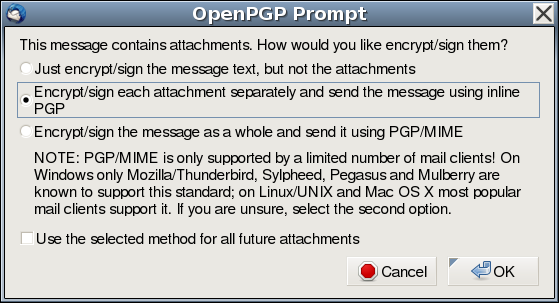
Choose the option "Encrypt/sign each attachment separately and send the message using inline PGP." However, this doesn't even do the right thing. Its results are unfortunately not identical to the recommended "hand-encrypt and paste" technique described above. It currently still adds multiple attachments, which may get stripped out by mail filters or lost in web-based e-mail clients. Enigmail is then often unable to open these attachments reliably. It certainly can't open public keys that it attaches. Really, just don't use Enigmail for attachments right now. Hand-encrypt them as shown in the previous section. It'll simply work better for more people.
In short, all encrypted communications will be accessible to the most people if you always just use ASCII-armored OpenPGP blocks in the body of a plaintext message.
In addition to encryption, gpg allows you to digitally "sign" messages, which has multiple benefits:
You should always sign your encrypted messages. Think about it. Everyone potentially has your public key. That's expected. Anyone can encrypt a message to you using your public key, and pretend that it's from someone you know. (It's easy to spoof e-mails, but that's another discussion.) Only if you verify (via the digital signature) that the message was signed by someone whose key you have verified, can you trust the communication.
Corollary: You should actively distrust unsigned encrypted communications. If someone's trying to impersonate your friends, they'll just conveniently "forget" to sign their messages.
A signed message gives a mathematically very strong certainty that the message was signed by you.
In your e-mail client, always choose to sign and encrypt a message. Below are some ways to sign messages manually.
By default, Enigmail does not automatically sign encrypted e-mails. This is a bad choice, in my opinion (stated in the section above.)
You can, however, make Enigmail automatically sign all encrypted mails. The setting is very hard to find, though. You need to do the following:
Enigmail | Preferences | Display Expert Settings. The
basic settings are inadequate.
Enigmail | Default Composition Options | Signing/Encryption
Options.
Sign encrypted messages by default box.
Sometimes you just want to sign an unencrypted message to make it clear that you produced it and that it hasn't been tampered with nor corrupted in transmission. For example:
The --clearsign option will wrap the message in an
ASCII-armored signature but will not otherwise modify its contents. This
allows even the losers who don't use gpg to read the body of the message,
but allows gpg users to verify that you wrote it and that the message
wasn't changed.
gpg --clearsign filename
-----BEGIN PGP SIGNED MESSAGE----- Hash: SHA256 I vote YES on this important measure. -----BEGIN PGP SIGNATURE----- Version: GnuPG v1 Comment: See Alan's GPG guide at https://futureboy.us/pgp.html iQIcBAEBCAAGBQJT3MFeAAoJEF8rR1bthz0jslMP/RMRODVKLmLwZ3sMR62COGc/ 0yQSh3c37qkkVjD0RvgdziHuCSSYelhNl7UMQofpdLonnJgPW3svlftE3Gn11JLp ZYv2iMwCzwyM2eLYpSQoJBNnGZzQDGnZRBkFOwdkkohUSBjhPjiszYw3KwnpsuxG I+m81IMJATR0wOylLumVdjbvS1/f9bOzBRvhgu2HS54lfPnl162RRZpycrrb5IOi 07QWIlUGVUdAxFUq4Jlm99KB17lQhri3zm6m7O5k0faD3IKFRTQGKseq7j88pRs6 j85v/cc35CHW9+66jcz7Y3UtOIj3gqDQd/Wj05YP01QSwSCuuVAezvXngljF8fLP OKQhFpLoLnWvDPgX3nKwGbX52qZwLGN0bZduhOmMPYwKAEFAYDOOW7q+i/dyz5xT od54j32QiNkSqDCVkvOT6dKiCdCa8GvtwwXPKa9X7+VZB2xYeJorJiaIesD7wyVN CQDx11uMGMkpZ/BmCIA5mDIkDnUTIxHxNFpn2kS6nHJqmJ/LleTpAKLhPWuY1U28 YVraBzmAZ/Wj2Frq0utPi4cFf5r3x9jXIzie4fYrUjMKCN+CNfLL15Py/z9OY1ux vvYdMiLAzL1Ujvjpyw7sCdc2KnbXaM9jmbBGjmVCMX/wGcGKT6cIxYnkR4NOW62L jaBgelaHIL5kZ+E/kpS6 =wh+e -----END PGP SIGNATURE-----
People who have verified your public key can verify messages that you've signed by passing the output back into gpg:
gpg --verify vote.txt.asc
gpg: Signature made Sat 02 Aug 2014 04:45:50 AM MDT using RSA key ID ED873D23
gpg: Good signature from "Alan Eliasen <eliasen@mindspring.com>"
If they haven't verified and signed your public key, then they will be warned that the key is untrusted. This means that all that they can tell for certain is that the message wasn't corrupted in transmission, but it really could have been written by anyone! Beware "Untrusted good signature!" It means that the signature is by someone whose fingerprint you haven't verified.
Sometimes you want to sign a file, but without modifying it like the
--clearsign option above does, because people would need to
edit the file or use gpg to get at the contents.
Say, you're sending an executable file to someone. You don't want to
tamper with the executable file, but executable files are scary and
potentially very dangerous. So how can you guarantee to the recipient
that nobody has tampered with the file and that it actually came from you?
By creating a "detached signature" which is a separate file that contains
a signature for the specified file. This is achieved through the
--detach-sign command:
gpg --detach-sign filename
Then you ship the signature file along with the original file. The
recipient can verify that you signed the file and that it has not been
modified with the --verify command:
gpg --verify filename.sig
gpg: Signature made Sat 02 Aug 2014 04:45:50 AM MDT using RSA key ID ED873D23
gpg: Good signature from "Alan Eliasen <eliasen@mindspring.com>"
Let's say you found out that a huge company (we'll call them Mapple) wrote a really crappy incompetent insecure website that leaked a lot of their customers' information that anyone could access trivially by adding 1 to a number.
Now, you're not sure if the company is awesome and honest and will pay you a handsome bug bounty for pointing out their incompetent security hole and helping them protect their customers' information, or if they are psychotic morons who will claim post-facto that your access of information they intentionally published on a public webserver without any access control was "unauthorized" and have you charged under the insanely incompetently-written and outdated Computer Fraud and Abuse Act (CFAA).
So, how do you report this anonymously? Well, one very strong way would be to generate a new keypair without your name on it, publish that public key, and sign all your messages with the corresponding secret key. This lets you do a few things:
(This is a mathematically super-strong version of the old trick of ripping a dollar bill in half, and sending half of it to someone. If they want to verify your identity, only you will have the other half of the bill. A dollar bill, with distinctive tearing pattern and matching serial numbers, is hard to forge.)
People are constantly updating their keys for various reasons:
Updates to keys can be published to public key servers, including new signatures. You can periodically update your keys by using
gpg --refresh-keys
This lets you ensure that the keys you're using haven't been revoked. You might even find that more people have signed your public key. (And they better have validated your key fingerprint and your identity using the verification procedure outlined above, or they can't be trusted to sign keys properly and you should assign them a low trust rating!)
Note that other people can sign your public key and upload the signed key to a public webserver! So you might even find that your own key has been updated!
Enigmail can update all of the keys in your keyring from a public key
server. The way to trigger this is from the menu items:
Enigmail | Key Management | Keyserver
| Refresh all Public Keys. Again, I might suggest that
pgp.mit.edu has been a reliable keyserver for me.
You can get a list of the keys on your keyring and their corresponding key IDs with:
gpg --list-keys
or, equivalently, --list-keys can be abbreviated
as -k:
gpg -k
If you enter part of the name or e-mail address or key ID as the last argument on the command-line, then only keys that match that pattern will be listed.
gpg -k Alan
You can list secret keys using the uppercase -K
gpg -K
Now that you've updated keys from a keyserver, you might want to see who
has signed your key. After all, anyone can sign any key
and re-upload that key to a key server. You can see the signatures with
the --list-sigs command to gpg:
gpg --list-sigs your@email.address
In Enigmail, you can see the signatures for a key by going to Enigmail
| Key Management, searching for a key, right-clicking on that key,
and then choosing View Signatures.
Or you can browse your key on a public keyserver, like pgp.mit.edu. This is advantageous because if you haven't imported someone's key yet, they will just show up as a key ID number.
Again, if someone signed your key without validating the fingerprint with you, they are actively damaging the web of trust. You should import their public key just so you can tell your software to actively distrust it as outlined in the Signing a Key section.
(After I published this document, an out-of-control signer whom I've never met signed my key and published the changes to a public website. I had to download his public key so I could tell gpg to actively distrust his signatures!)
In the examples above, I stress the importance of verifying people's public keys with them. But sometimes you can't do that directly. So how can you verify someone else's public key?
Let's say I want to talk to Bob. I've downloaded a public key with his name from a keyserver, but I can't be sure that key belongs to him. I could maybe call him on the phone and verify his key that way, but I don't know his voice, and I don't have his phone number. Or maybe he's even under duress.
Luckily, my friend Alice has signed his public key. I trust Alice to have verified his key properly. I have validated and trusted Alice's public key personally. Thus I have a good reason to believe that Bob's key really belongs to him.
This is why it's important to validate other people's keys very carefully and to build a web of trust--so you can communicate with people whose keys you can't personally verify.
See the Signing a Key section above to see how to sign someone else's key and upload it to a keyserver.
Conversely, you may not want to publicly sign the keys of people you communicate with. You may not want others to know who you communicate with. You may have more than one keypair, and use them selectively for communications with a single person once they've demonstrated strong cryptographic practices.
This is serious business. An example from Syria shows how people die when others don't protect their communications.
If you don't want anyone to be able to analyze who you're talking to, even by traffic analysis of key IDs, you can specify hidden recipients in your messages.
By using encryption improperly, you can make your encrypted communications easier to break. Some of the tips here are speculative and may not apply to all cryptographic algorithms, but many cryptographic algorithms are subject to common types of attacks. These tips will help mitigate those potential weaknesses if algorithms are found to be vulnerable to these types of attacks.
TODO: Improve ALL THE THINGS. Send me more examples of good and bad cryptographic practice, and ciphers that have been broken by poor cryptographic practice.
You think this is academic and known-plaintext attacks can't happen? Well, take a look at this recent break on the widely-used RC4 cipher. (It's used in SSL/TLS and in WEP/WPA in wi-fi.) It was found that if you knew a small amount of plaintext, you could recover the rest of the message (given a fairly large amount of encrypted communications, to be sure.) With as little as 6 bytes of plaintext, and a large number of communications, the rest of the message could be decrypted with high probability. (The more bytes are known, the easier it is to break.) Also, keep in mind that breaks in cryptographic algorithms only break them further.
This doesn't mean "no cryptographic signatures!" You still want
cryptographically strong signatures like the kind you get with
--sign. Smart e-mail add-ons like Thunderbird with Enigmail
can suppress your signature when using encryption. Or you should encrypt
just the meat of your email (and not the signature) if you need
that silly signature.
It becomes very difficult and expensive to determine that a particular image even contains steganographic content. That's the best way to hide your information, especially as the NSA has decided that using cryptography to protect your privacy is probable cause that you're a terrorist, and they allow themselves to keep encrypted content "for as long as necessary" to break it.
I have built some web-based Steganographic
Tools that let you experiment with steganography from your
browser! If you want to be more secure, of course, you'll run the
steganography tools on your own machine. That page tells you more
about the steghide program.
(Hint: in Fedora it's dnf install steghide )
Sometimes you don't want to use public key encryption. You can use
old-fashioned "symmetrical" encryption where everyone shares a common
password. In gpg, you do this by using --symmetric instead
of --encrypt:
gpg --symmetric filename
gpg will then prompt you for a password.
Warning: (I'm repeating this again.) When gpg encrypts or decrypts a file, it usually leaves the original file intact!. You must remember to delete the original file yourself, securely if possible. See the warning above for more details on how to do this.
If you want to paste the encrypted file into an e-mail or something, you
can use the --armor option.
The encrypted file can be decrypted by passing it back into gpg:
gpg filename.gpg
If you want to force the encryption algorithm used (the default is maybe
CAST5), you can add the --cipher-algo name command-line
option, for example --cipher-algo AES256 . The list of
available encryption algorithms in your version of gpg can be found by
running the gpg --version command.
Symmetric encryption has its problems. It doesn't let you simultaneously sign the message to indicate that it hasn't been tampered with or replaced with another file that someone else generated! (You can, however, sign it manually later using the techniques in the Signing Messages section, but it's theoretically possible that an attacker can replace that file in the brief time between when you encrypted it and when you signed it.)
If you use symmetric encryption, you also need to solve the age-old problem "how do I communicate the password securely?" Read on for the solution to that problem.
This actually has many important and practical uses:
You don't have to be in Syria (although journalists who don't use encryption kill people; read the link) or North Korea for this type of Orwellian police state coercion to happen. Even the otherwise-civilized United Kingdom has vile horrendous laws that can jail you without trial if you don't give up passwords.
Edward Snowden has also stated that he has in his possession encrypted documents that he cannot possibly be compelled to decrypt, even under torture. (But maybe other trusted people potentially can decrypt them.) Public-key encryption is probably what he was hinting at. Nice work.
Also see the Hidden Recipients section of this document to see how to hide the people to whom you've encrypted. That may be very important for journalists or dissidents or ordinary people who want to assert their rights to free association. It also allows you to post encrypted messages to public forums without anyone knowing who you're talking to.
Also see my Steganography tools which let you hide the fact that any hidden communications are happening at all! You can hide secret communications in pictures of kitties.
Again, see how to do this in the Encrypting Messages You Can't Decrypt section.
Here are a collection of fun tips and tricks and puzzles for using GPG. Please send me more.
This section is optional but important.
By default, gpg uses weaker encryption algorithms than it could (especially if you generated your keys using an older version of the software.) This is to ensure compatibility with older versions.
Part of your public key specifies your preferences for the encryption algorithms that you want people to use when communicating with you. These are, by default, somewhat weak. You can view and modify these preferences to make your communications stronger.
To view all of the algorithms supported by your version of gpg, type:
gpg --version
or maybe
gpg2 --version
This will give an output that looks something like this:
gpg (GnuPG) 1.4.14
Copyright (C) 2013 Free Software Foundation, Inc.
License GPLv3+: GNU GPL version 3 or later <http://gnu.org/licenses/gpl.html>
This is free software: you are free to change and redistribute it.
There is NO WARRANTY, to the extent permitted by law.
Home: ~/.gnupg
Supported algorithms:
Pubkey: RSA, RSA-E, RSA-S, ELG-E, DSA
Cipher: IDEA, 3DES, CAST5, BLOWFISH, AES, AES192, AES256, TWOFISH,
CAMELLIA128, CAMELLIA192, CAMELLIA256
Hash: MD5, SHA1, RIPEMD160, SHA256, SHA384, SHA512, SHA224
Compression: Uncompressed, ZIP, ZLIB, BZIP2
You can modify your public key's cipher preferences by interactively editing your key:
gpg --interactive --edit-key your@email.address
This will display a list of matching public keys. You may need to enter the number of your key in that list so you can edit it.
Hint: You can always type help at the
gpg> prompt to see all available commands. There's lots of
fun stuff hidden in here.
Next, show your current algorithm preferences by typing at the
gpg> prompt:
showpref
Which produces something like:
Cipher: AES, TWOFISH, CAST5, BLOWFISH, 3DES
Digest: RIPEMD160, SHA1
Compression: ZLIB, ZIP, Uncompressed
Features: Keyserver no-modify
The protocols listed first will be used first. Note that the preferences
listed are probably not as strong as your copy of GPG supports, and often
the stronger algorithms are not requested at all! You can change these
preferences by calling the setpref command. I recommend
something like:
setpref AES256 CAMELLIA256 AES192 CAMELLIA192 AES CAMELLIA128 TWOFISH CAST5 3DES SHA512 SHA384 SHA256 SHA224 SHA1 RIPEMD160 ZLIB BZIP2 ZIP Uncompressed
You may want to add other algorithms that your software supports, or you may want to disallow algorithms that you think are too weak.
You can see that it worked by typing:
showpref
Check this very carefully. If everything worked right, you can
save, (in some versions there's just quit) and
you will be prompted if you want to save your changes:
save
Note: You should then re-upload your key to a public key server and send it to the people you communicate with. Until people have imported your new key, they will still be using the old algorithms when encrypting to your public key!
Warning: Note that the OpenGPG Key Management document states:
"When setting preferences, you should list the algorithms in the order which you'd like to see them used by someone else when encrypting a message to your key. If you don't include 3DES, it will be automatically added at the end. Note that there are many factors that go into choosing an algorithm (for example, your key may not be the only recipient), and so the remote OpenPGP application being used to send to you may or may not follow your exact chosen order for a given message. It will, however, only choose an algorithm that is present on the preference list of every recipient key."
Warning: This means that if you're encrypting to several people at the same time, GPG will only use the strongest algorithm that the weakest person uses! Beware when encrypting to multiple recipients; one person can (accidentally or intentionally) weaken the encryption algorithms used by the whole group!
Corollary: Don't be the weakest link in your group! If you are still using weak encryption preferences, you are bringing down the security of the entire group you're communicating with. You are not weakening the security of your own communications, but those of everyone you communicate with!
Corollary: Inform the weakest links in your group that they could
be using stronger ciphers. Point them to this section (Stronger Algorithms) of the documentation
and help them fix it. Get their updated public key and help them test their
preferences using showpref as described above.
Corollary: Update your keys often, so if someone on your keyring chooses to use stronger algorithms, you respect their preferences.
Corollary: If you update the keys of people you're sending group messages to, make sure they (or someone else) hasn't (intentionally or accidentally) weakened their algorithm choices. Yes, this is painful and hard, but it's one way that an attacker might infiltrate your group and degrade your cryptographic algorithms. TODO: Write some script that determines who is the weakest link in a group?
Technical Note: You may be wondering how these encryption algorithms like AES are even relevant to you if you chose to, say, generate an RSA or DSA public key. RSA and DSA are public-key encryption algorithms, after all, and AES is a symmetric encryption algorithm! I thought we were using public-key encryption here! The answer is that decrypting an encrypted communication in GPG is done in two stages, with both public-key and symmetric algorithms being used:
Your public key (RSA or DSA) is only used for the first step. The actual body of the message is encrypted with a (faster) symmetric encryption algorithm, so it's important to make sure that you're using strong algorithms for both phases.
You can use the -vv command-line option to gpg to give verbose
output about what algorithms are actually being used. (Note that if you're
pasting in decrypted text, after you're done pasting, you may need to send
your operating system's "end-of-file" character. This is
Ctrl-D in most Unixlike systems and Ctrl-Z in
Windows-like systems.)
gpg --list-packets can list the packets of any GPG file and
give details on what's contained therein. This tends to output
not-very-meaningful numeric data about which encryption algorithms were
used, but you can decode these by looking at the specification for the Open
PGP standard, RFC
4880, specifically Section 9.
You can also use programs like pgpdump to see what's included in a PGP message.
Also see the Automating GPG section below to see more options for dumping detailed information about what GPG is doing.
You can encrypt documents that require several people must cooperate to decrypt, by encrypting with multiple passes, specifying a different recipient each time. They will need to decrypt in the reverse order that you encrypted.
TODO: Make an example, preferably one that writes no intermediate files
(e.g. output to stdout using --output -) and doesn't make you
enter passwords multiple times. Naïve versions make gpg complain with
weird "broken pipe" errors and races in password entry.
Sometimes you want to hide the recipients of your message from any
snoopers. Normally, the key IDs of the recipients are part of the
message. However, you can hide these by specifying
--hidden-recipient recipient for each recipient you
wish to remain hidden (instead of using the -r
or --recipient flag to specify recipients.) The decrypting
program will have to try all available secret keys to try and decrypt the
message. (Hidden recipients' key IDs show up as all zeroes in the
encrypted message.)
The --throw-keyids command-line option is essentially the same
as using --hidden-recipient for all recipients.
There are other interesting options for hiding recipients in the GPG key-related options documentation.
The section Why Public-Key Encryption is Cool explains reasons that you might want to create an encrypted message that you can never be compelled to decrypt. This section discusses how that is performed.
When you encrypt a message in GPG from the command-line, it does
not encrypt to you by default! You would need to specify your
own e-mail address as a recipient with the -r
recipient@email.com option for you to be able to decrypt it.
(See the Manually Encrypting for E-mail section, including the warning, or the Encrypting Files section, including the warning.)
Thus, there's nothing to do when using gpg on the command-line other than
remembering not to specify your own e-mail address as a recipient.
(Note: You can change the "encrypt to self" behavior in your
gnupg.conf file, so be careful if you've modified that.)
This is why I encourage people to learn and use the GPG command-line for sensitive communications. Its defaults are usually safer than what your e-mail program exposes to you. See below for Enigmail (and its problems.)
Global solution: You can turn off encrypting to yourself by default
from the main Thunderbird menu: Enigmail | Preferences |
Sending and uncheck Add my own key to the recipients
list. Warning: This means that you won't be able to decrypt
any e-mails you send to anyone after this, until you re-enable
this setting! This is a global, persistent setting, not a per-message
setting!
Per-message solution: Enigmail currently doesn't seem to support a good per-message solution. The only way to turn off signing to yourself on specific messages requires two steps:
Enigmail | Preferences | Key
Selection | Manually.
Then, every time you send an encrypted e-mail, it will pop up a dialog which allows you to select which identities on your keyring that you are going to encrypt to. If you do want to encrypt to yourself (so you can decrypt and read that message later,) you'll have to manually select your own identity in the list. This is annoying. Note that if you don't perform step 1.) above, Enigmail will still encrypt to you even if your name is unchecked in the list!. Seems like a bug.
This section of the document describes the process for migrating to a new GPG key, which is two different but related problems:
These are addressed in the sections below.
Sometimes you want to generate a new public key for yourself, and migrate away from the old one. There are a few steps to this process:
gpg --gen-key
You can list your secret keys with:
gpg --list-secret-keys
or the equivalent:
gpg -K
(note that that's a capital K. A lowercase k
lists all keys.)
This produces output something like:
sec 1024D/B05676B1 2002-06-26
uid Alan Eliasen (http://futureboy.homeip.net/) <eliasen@mindspring.com>
ssb 1024g/70AC29FB 2002-06-26
sec 4096R/ED873D23 2014-07-22
uid Alan Eliasen <eliasen@mindspring.com>
ssb 4096R/5314E70B 2014-07-22
I have highlighted the key IDs in bold. They appear on a line beginning
with sec. As you can see by the creation dates, the old
key ID is B05676B1 and the new key ID is
ED873D23. Yours will be different, of course. Make a note
of them.
gpg --interactive --edit-key newKeyID
When signing a message, the gpg options --local-user
keyID or the equivalent -u keyID lets
you specify which key is doing the signing. Thus, to sign the new key
with your old key, you would use the command:
gpg -u oldKeyID --sign-key newKeyID
trust command. The command-line may look like:
gpg -u newKeyID --interactive --edit-key oldKeyID
And then using the command trust followed by
save. (Which in some versions is just quit.)
default-key option in your
gpg.conf file to your new key ID. (See the Sandbox section to see where your
gpg.conf file may reside.) The line in the file will look
something like:
default-key newKeyID
ENIGMAIL WARNING: Even if you have set this default key, and
disabled your old key, Enigmail will still use the old, disabled key
to sign your messages! It ignores gpg's default-key
setting and does something very dangerous and wrong to choose the
signer! In fact, Enigmail probably ignores all your settings in
your gpg.conf file and does its own broken, random
thing.
To work around this, you apparently need to tell Enigmail what your new
key is explicitly. This setting is hard to find. The place to
configure this is currently hidden under each e-mail account on the
(usually) left-hand side of your screen under OpenPGP
Security where the option Use specific OpenPGP key
ID should be checked, and your new key ID entered in the box.
Here's the current screenshot from the Enigmail project showing where this setting should be configured for each account.
This e-mail thread from an Enigmail/Mozilla engineer corroborates some of this scary, dangerous awfulness.
-u newKeyID
gpg --interactive --edit-key oldKeyID
And then using the command disable followed by
save. (Which in some versions is apparently just
quit). You can theoretically re-enable it in the future
using enable.
help command from the --edit-key mode is
your friend, and contains lots of interesting tricks. Take a look!)
Because of the glaring problems and outright bugs in Enigmail and GPG's handling of multiple keys for the same e-mail address, it's not a bad idea to delete the old key when you can finally be free of it.
gpg -u oldKeyID --clearsign [filename]
I have a sample migration document that you are free to use and modify.
gpg --refresh-keys
Revoking a public key is not the end of the world, though. That guide notes that:
"A revoked public key can still be used to verify signatures made by you in the past, but it cannot be used to encrypt future messages to you. It also does not affect your ability to decrypt messages sent to you in the past if you still do have access to the private key."
However, this paragraph is deceptive if not outright wrong! People can and will continue to encrypt future messages to you using the revoked key if they don't know about the revocation, and haven't updated your key! They will only know about the revocation if they periodically refresh your key from a keyserver using something like:
gpg --refresh-keys
Since you have no guarantee that people do that (and few people do it regularly, in my experience,) then you need to make sure that you communicate the revocation to people you have communicated with in the past. Again, see the "Communicate the new key..." section above for a sample document explaining how to do this.
People that you communicate with may generate new public keys, and you need to ensure that the new key is valid, and that you are using the new key instead of the old key. There are a few steps to this process:
gpg --import
either specifying a filename to read from or pasting the new key in
directly. (When you're done pasting, you may need to send your operating
system's "end-of-file" character. This is Ctrl-D in most
Unixlike systems and Ctrl-Z in Windows-like systems.)
You may also fetch the new key from a keyserver. Be sure to read on and validate that the person actually uploaded it!
For the next few steps, you will need to know the key IDs for the old and the new keys. You can list all keys associated with their e-mail address by doing:
gpg --list-keys their@email.address
or the equivalent:
gpg -k their@email.address
This produces output something like:
pub 1024D/B05676B1 2002-06-26
uid Alan Eliasen (http://futureboy.homeip.net/) <eliasen@mindspring.com>
sub 1024g/70AC29FB 2002-06-26
pub 4096R/ED873D23 2014-07-22
uid Alan Eliasen <eliasen@mindspring.com>
sub 4096R/5314E70B 2014-07-22
I have highlighted the key IDs in bold. They appear on a line beginning
with pub. As you can see by the creation dates, the old
key ID is B05676B1 and the new key ID is
ED873D23. Yours will be different, of course. Make a note
of them. You will need them in the following steps.
If the person has signed the new key with the old key, (and they should have!) then you can perform another procedure to have a strong certainty that whoever is in control of the old key created the new key. (But if the old key was stolen/compromised, you need to be extra careful!) You can check signatures on the new key by running:
gpg --check-sigs newKeyID
This will produce output that looks something like:
pub 4096R/ED873D23 2014-07-22
uid Alan Eliasen <eliasen@mindspring.com>
sig!3 ED873D23 2014-07-22 Alan Eliasen <eliasen@mindspring.com>
sig! B05676B1 2014-07-22 Alan Eliasen (http://futureboy.homeip.net/) <eliasen@mindspring.com>
sub 4096R/5314E70B 2014-07-22
sig! ED873D23 2014-07-22 Alan Eliasen <eliasen@mindspring.com>
The exclamation points following sig are the important
things here. The line in bold, with the old key ID, indicates that the
old key (which you can identify by the key id you found in an earlier
step) signed the new key and the exclamation point after
sig indicates that the signature check passed. (I know;
that's horrible user interface. I'm lobbying to make all of this work
better.)
In Enigmail, you can get to this from Enigmail
| Key Management, searching for a key, right-clicking on that key,
and then choosing View Signatures. You are looking for "Yes"
in the "Valid" column.
gpg --interactive --edit-key newKeyID
And then the sign command, followed by
save. (Which in some versions is apparently just
quit).
With all the problems with GPG and Enigmail's handling of multiple keys for the same e-mail address, deleting it is by far the safest option, but simply disabling it means that it should no longer be used for encryption (although the bugs listed above for Enigmail leave me with little confidence in its ability to choose the right key.) However, GPG may still trust signatures made by a disabled key, so if the other person's old key was stolen (and not revoked) then you might be at risk of accidentally trusting it!
To disable or delete the old key, do:
gpg --interactive --edit-key oldKeyID
Check that you have the correct key, and then type either
disable or delete. After that, type
save and save your changes.
Note that some versions of GPG appear not to have a delete
command from the interactive menu, so you may have to do something like:
gpg --delete-keys oldKeyID
From Enigmail: From within Enigmail, you can disable or delete
a key by the following: Enigmail | Key Management. Search
for the key you want to modify, right-click it, and you have the option
to delete or disable it.
A keysigning party is just a bunch of repetitions of the Procedure for Verification described above. You meet other people, validate their identities, and exchange fingerprints of your public keys. Later, usually after the party, you can download their public keys from a keyserver, verify that the fingerprint you got from the person matches the one you downloaded from the keyserver, and then sign the key and send the signed key to its owner. You don't need to (and are often warned not to) bring a computer to the keysigning party, as long as you are prepared using the guidelines below:
gpg --fingerprint your@email.address
It may look something like this (I've put the fingerprint, name, and e-mail address in bold.)
pub 4096R/ED873D23 2014-07-22
Key fingerprint = EC23 92F2 EDE7 4488 680D A3CF 5F2B 4756 ED87 3D23
uid Alan Eliasen <eliasen@mindspring.com>
sub 4096R/5314E70B 2014-07-22
Here's a fancier one I printed out 4 to a page for a keysigning party at DEFCON: DEFCON fingerprint document.
For each person you meet at the keysigning party:
After the keysigning party is when you usually do the actual signing of keys. For each person that you met:
EC23 92F2 EDE7 4488 680D A3CF 5F2B 4756 ED87 3D23
Then you can instantly determine the short key ID, which is the last 8
hexadecimal digits of that fingerprint (removing spaces), which gives
ED873D23. (The long key ID is the last 16 digits.)
With just that number, you can request their public key from a keyserver:
gpg --recv-keys keyID
You will see something like:
gpg: requesting key ED873D23 from hkp server keys.gnupg.net
gpg: key ED873D23: public key "Alan Eliasen <eliasen@mindspring.com>" imported
gpg: 3 marginal(s) needed, 1 complete(s) needed, PGP trust model
gpg: depth: 0 valid: 2 signed: 0 trust: 0-, 0q, 0n, 0m, 0f, 2u
gpg: Total number processed: 1
gpg: imported: 1 (RSA: 1)
(You can even fetch public keys from keyservers using all 40 digits of
the full fingerprint (with spaces removed, and you may now have to
prepend 0x onto the fingerprint) but people usually use the
short key ID because it's easier to type from a piece of paper. You
will still verify the full fingerprint in the next steps.)
You can also search for keys by e-mail address instead of key ID, using
gpg --search-keys their@email.address but if
you don't even have the e-mail address, the fingerprint alone is
sufficient.
(Note that with just an 8-hex-digit short key ID, it's possible that there may be key collisions when downloading from a keyserver. You can reduce this possibility by using the 16- or 40-bit fingerprint. See the Short key IDs are Bad News section of this document if you want to know more about key collisions.)
gpg --fingerprint keyID
Again, you could also search by e-mail address instead of key ID. See the Fingerprint section of this document to see how to verify fingerprints in Enigmail.
Since you have the key ID, the best way to generate the fingerprint, sign, and trust the key is to edit it interactively using a command like:
gpg --interactive --edit-key keyID
and then using the commands sign (which will show you the
fingerprint, you can also generate it with fpr and
trust followed by save or quit.
Hint: Type help for the interactive commands.
In some circles, it may be considered more courteous to email the signed key back to its owner rather than to upload the signed key back to a keyserver directly, but be warned that anyone can sign any key and upload it to any keyserver, so someone may do this without your knowledge or consent. In short, exporting the key for e-mailing back to its owner will probably look something like:
gpg --armor --export keyID
and then emailing that output to the owner of the key.
On the other hand, you may not want to send an unnecessary encrypted message, so you can upload the signed key directly to a keyserver using:
gpg --send-keys keyID
Again, be warned that the key's owner and other people will not see or know about that signature until they do:
gpg --refresh-keys
In a nutshell, you can do this with:
gpg --refresh-keys
gpg --list-sigs your@email.address
If you see signatures that have [User ID not found] you
might have better luck examining your key at pgp.mit.edu or sks-keyservers.net.
I'm often asked: "somebody sent me a GPG message (or private key) and GPG can't import it (or says it's empty.) What is wrong?"
It's often the fault of a poorly-behaved email program corrupting the ASCII-armored body of the message. The OpenPGP standard requires exact formatting of a message. Here are several things you want to check in an ASCII-armored message, in approximate order of importance, the most important listed first:
BEGIN and
END block markers that look exactly like some of the
following. These lines are a critical part of a GPG-encrypted message!
Don't forget to cut and paste them as part of a message:
-----BEGIN PGP MESSAGE-----
-----END PGP MESSAGE-----
or, for a public key:
-----BEGIN PGP PUBLIC KEY BLOCK-----
-----END PGP PUBLIC KEY BLOCK-----
Without these, gpg might give an error like:
gpg: no valid OpenPGP data found.
gpg: processing message failed: eof
BEGIN and END lines are on a
line by themselves.
BEGIN and END lines begin
and end with exactly 5 hyphens.
BEGIN and END lines have no
leading spaces. (Trailing spaces are usually tolerated, but leading
spaces absolutely are not. No lines should have leading spaces.)
It's common for poorly-behaved mail and web publishing platforms to turn all or some of those pairs of hyphens into different, wider "em-dashes" or other incorrect Unicode characters which will make gpg unable to recognize the header blocks. Make sure you have so-called "smart quotes" turned off in your mail client or HTML editor when cutting or pasting in cryptographic material. (Actually, always turn off "smart quotes" everywhere if you want to look smart. I've never seen smart quotes do anything smart.)
BEGIN line and
before the base-64 encoded cryptographic material. This is required!
Anything before the first blank line is treated as directives to GPG, such
as comments or character sets to be used in the decryption.
For example, my public key block begins:
-----BEGIN PGP PUBLIC KEY BLOCK-----
Version: GnuPG v1
Comment: See Alan's GPG guide at https://futureboy.us/pgp.html
mQINBFPOzTUBEADT1kIEMY1Ix+9DyNfGHE9HPjLSI/Ybnsn/bbx8cWmeAktoYjBS
q29mJ0tchjyG8KP38vlkvfNYKn80985a/p7ZKupxOm1dDyAn5TZguDG2fEgCYxcB
But the message could eliminate the comments and version number and look like:
-----BEGIN PGP PUBLIC KEY BLOCK-----
mQINBFPOzTUBEADT1kIEMY1Ix+9DyNfGHE9HPjLSI/Ybnsn/bbx8cWmeAktoYjBS
q29mJ0tchjyG8KP38vlkvfNYKn80985a/p7ZKupxOm1dDyAn5TZguDG2fEgCYxcB
Note the required blank line before the base-64-encoded material in both cases!
Without a blank line before the base-64-encoded body, gpg may give an error like:
gpg: invalid armor header: [the first line of the body]
This error happens commonly when people use web publishing platforms and
cut and paste their key in. The publishing platform (or the misguided
human editor) often loses this crucial blank line. When publishing
gpg-encoded material in HTML, it's safest to wrap it in a
<PRE> ... </PRE> block and don't
let your editor touch it in any way.
w0FuP9jjl8eYgSZl9tqaU6Y9vDyXzE0h6F4SUPiBx3hEIrVzFJym0d6/t562bstQO
pIPGkZxLOFm59msUf9mBqw7rJEs/EqhQ2w==
=7DhM
-----END PGP PUBLIC KEY BLOCK-----
The last line that looks something like =7DhM should be on a
line by itself. The line before it is allowed to end with zero, one or
two equals signs as per the normal base-64 encoding algorithm. Some
editors or linewrapping algorithms smash these together and make them
ambiguous.
Corollary: When publishing your public key to the Web or other
places, test that you can import it back
into GPG! I don't know how many journalists I've seen who publish
broken public keys because they've broken one or more of the rules above.
Don't let your editor or web designer break your key! If you are a
journalist who is publishing your public key, please tell me the place you published it and
let me test it for you. (I will righteously berate your web designer
if they don't know the proper usage of a <PRE>
... </PRE> block or, better, an
unmodifiable-by-JavaScript text file. They could kill people if they don't
understand this.)
To fix any of these problems, you may need to save the ASCII-armored message you received and fix it up by hand in your favorite text editor, and then pass that file to gpg, either using the importing a key method (for public keys) or manually decrypting method for encrypted material.
If someone is sending you broken ASCII-armored material, please point them to this section of this page and help them fix the problem, and communicate more reliably with others.
If you are sending or receiving encrypted material in an HTML-formatted
email, or a multipart/alternative email, then that is
almost certainly the problem! Fix this first.
Solution: Always email all encrypted content as simple ASCII text.
Not HTML, not multipart/alternative. Only plain text. Go fix
your emailer's settings now.
I have not yet seen an encrypted email message sent in HTML or in (HTML and plaintext) that is not problematic or outright broken.
Sometimes it's only half-broken; if you view the mail as plaintext, it works, but if you view the mail as HTML, it's broken. Sometimes the opposite is true. Sometimes both are broken. (In my experience, both never work.)
Rule of thumb: If the people writing your email/encryption software don't go to great lengths to prevent you from sending HTML-formatted emails, they really can't be trusted to do the right thing.
Technical Note: Modern email specifications allow you to send an email in both simple, human-readable plaintext, and in computer-readable HTML. This is indicated by an email header that says something like:
Content-Type: multipart/alternative
And then the body can contain sections of different MIME types, like one for plain text, and one for HTML. The incredibly dangerous and stupid part about this is that the sections can contain utterly different things. The plain text section can say "You have WON the lottery" and the HTML section can say "You have LOST the lottery".
These never work right. Here are some common problems:
text/plain section is blank, and your recipient who
chooses to see text/plain sees nothing. (This is common
with lots of bad e-mail spammers.)
text/plain section. A signature will
not validate if the lines are wrapped differently than it was originally
written. This is incredibly common.
I could go on for days and days about how HTML-formatted encrypted content is bad and wrong. Go fix your mailer to stop sending HTML-formatted encrypted content. (Then go fix your mailer to send any HTML-formatted content.)
It's even worse if your mailer encrypts a document that it has already formatted in HTML. HTML has lots of repetitive and predictable "boilerplate" that facilitates "known-plaintext" attacks. Read the Good Encryption Practices section of this document to see why that's dangerous.
As a wise guru once said, "there are two types of emails: plain text and wrong." This is especially true for encrypted content.
Before you start sending encrypted e-mails, or public keys, to other people, send them to yourself! And try to decrypt or import them yourself! If they don't work for you, they will certainly not work for anyone else!
You should try these things:
The rest of this document contains advanced technical notes. Please send me more.
As mentioned above, key IDs are usually specified as 8-character hexadecimal strings. This is actually the last digits of your 40-digit fingerprint. With only 168 (which is a bit over 4 billion) unique short key IDs, there is a probability that there are collisions of short key IDs in public key servers. That probability is 1, as we know collisions occur. (The probability is infinitesimally close to 1 in mathematical analysis.)
With (at the time of this writing) over 3 million keys in public keyservers, (obtained from the sks-keyservers status pages) there are likely many collisions. One would first expect to see a collision with only about 82,000 keys in the keyserver.
The mathematics of finding the probability of collisions can be found in the Wikipedia Birthday Attack article.
There's more information in the interesting article Short Key IDs are bad news (with OpenPGP and GNU Privacy Guard) which demonstrates real instances of key ID collisions.
Warning: In fact, as a proof of concept, the folks at Evil 32 have generated a full copy of the GPG "strong set" with faked 8-character key IDs and faked signatures, which have been now uploaded to the public keyservers (presumably by someone else.) You will find collisions with short key IDs, and finding longer collisions is possible with tools like scallion.
Summary: Use the entire fingerprint to communicate your key ID, or to fetch it from keyservers. The 8- or 16-digit keys are simply the last 8 or 16 hexadecimal digits of the fingerprint. Read on to find out how to find that ID.
By default, GPG only shows 8-hex-character key IDs when you do something like:
gpg --list-keys eliasen@mindspring.com
pub 4096R/ED873D23 2014-07-22
uid Alan Eliasen <eliasen@mindspring.com<
sub 4096R/5314E70B 2014-07-22
You can change this to get long or short keys using the
--keyid-format
short|0xshort|long|0xlong option.
gpg --keyid-format long --list-keys eliasen@mindspring.com
pub 4096R/5F2B4756ED873D23 2014-07-22
uid Alan Eliasen >eliasen@mindspring.com>
sub 4096R/11C2E18C5314E70B 2014-07-22
You can get your also 16-hex-character key ID in a more computer-parseable one-line format using the --with-colon option:
gpg --fingerprint --with-colon your@email.com
pub:u:4096:1:5F2B4756ED873D23:2014-07-22:::u:Alan Eliasen <eliasen@mindspring.com>::scESC:
fpr:::::::::EC2392F2EDE74488680DA3CF5F2B4756ED873D23:
sub:u:4096:1:11C2E18C5314E70B:2014-07-22::::::e:
The public key is the line that begins with pub. You can
automate the extraction with (on a Linux-like system):
gpg --fingerprint --with-colon email@address.com
| grep '^pub' | cut -d: -f5,10
5F2B4756ED873D23:Alan Eliasen <eliasen@mindspring.com>
However, read on to see a more common way to find the 16-hex-character key ID using only the fingerprint.
You might not have noticed that your key ID is the final digits of the fingerprint of your key. It took me a long time to realize that.
A fingerprint is usually the SHA-1 hash of a key, which is 160 bits, or 20 bytes, or 40 hexadecimal characters.
Your short key ID is the last 8 hexadecimal digits of your fingerprint. Your long key ID is the last 16 hexadecimal digits of your fingerprint. So you can always find the long or short key ID if you have someone's full fingerprint, but you can and should always use the full fingerprint to import from a keyserver.
You should always use the full fingerprint to receive keys from a
keyserver, or to communicate your key ID with others. (You may now have to
prepend 0x to the fingerprint for commands like
--search-keys to work correctly.) For example, to receive my
key from a keyserver, you should use my full fingerprint something like
this.
gpg --keyserver pgp.mit.edu --recv-keys EC2392F2EDE74488680DA3CF5F2B4756ED873D23
This section describes workarounds for Fedora Linux (and perhaps other Gnome and Mate environments) where Enigmail apparently remembers passwords forever, even if you don't want it to.
I noticed that Enigmail never expired my gpg passphrase, even when I told it to expire after 2 minutes of idle time. Even worse, it would then automatically and silently decrypt PGP/MIME messages when I tried to view them, even though I told Enigmail to not automatically decrypt. That's dangerous. If an attacker adds lot of attachments, they can mount known-cryptext attacks and recover your entire signing key, even with an acoustic attack that never touches your computer!
Update: This is apparently a known bug, Enigmail Bug #287.
I thought this was related to gpg-agent, which sometimes
handles passphrase input, so I tried putting the following into a new
~/.gnupg/gpg-agent.conf file to tell it to forget passwords
after 60 seconds:
default-cache-ttl 60
However, that didn't work. I tried switching off "use gpg-agent for passphrases" in the Enigmail advanced preferences, but that didn't work either.
After further research, I found out that the Gnome and/or Mate desktop
environments were setting up their own GPG keyring daemons which
just weren't behaving well. (These processes may be called
gnome-keyring-daemon and/or mate-keyring-daemon.
Note that this same process name may be controlling your ssh keys as well,
so you may not want to kill them outright. Read on.) These can be turned
off in Fedora's main menu by going to System | Preferences | Startup
Applications| Startup Programs and unchecking GPG Password
Agent: Gnome Keyring: GPG Agent and since I'm running Mate, also
unchecking GPG Password Agent: Mate Keyring: GPG Agent.
(There are probably lots of other things you might want to turn off in
there.)
Enigmail then wouldn't talk to gpg-agent usefully so I cut it
out of the loop also. I disabled "use gpg-agent for passphrases" in the
Enigmail advanced preferences. After that, Enigmail popped up its own gpg
key dialog, and everything worked just fine, with Enigmail forgetting the
passphrase after the specified time.
Note that this may not work just fine if you're using gpg2,
which may require the use of gpg-agent, so you may have to work harder to
set that agent up correctly.
Please let me know if you have better workarounds.
If you're automating things, you can specify the password for encryption
and decryption with the --passphrase password
command-line option. Note that the password may get stored in your
command history, will be visible in a process list, etc., so this is
generally a Bad Idea. You can mitigate this somewhat with the
--passphrase-file filename option. Just protect that
file! Note: In gpg2 and possibly some versions of gpg, you will
have to specify the --batch option for gpg2 to actually use
those passwords or passphrases! It doesn't hurt to specify it in these
cases. The --batch option also prevents gpg from popping up a
password entry field or anything requiring human interaction.
Signing a key with --sign-key still prompts you if you really
want to sign, even with --batch and a passphrase, but you can
add the --yes option to automatically choose "yes" to the
prompts.
The gpg program usually sends a lot of status information to standard error
(stderr) but you might want that output directed elsewhere, or sent to a
file. The --logger-file filename or
--logger-fd filedescriptor will redirect that
output.
For more machine-parseable output, there's a status file that can be
written using the --status-file filename or
--status-fd filedescriptor options. This gives
lines that indicate details of what was found in the message, what was
tried, and the detailed status of each step. More details about this
output can be found in the Unattended Usage section of the GPG documentation.
For more fun, here are some Esoteric GPG Options that you may need to know to automate GPG.
Read on to the next section to see how to specify where gpg stores its configuration files and keys.
Often, you'll want to experiment with GPG without actually making changes
to your primary keyring. You can easily create a "sandbox" to make changes
to a completely separate keyring. GPG looks at the GNUPGHOME
environment variable to see where to read its public and private keys from.
On Linux-like systems the location defaults to the
directory ~/.gnupg while on other operating systems, the
location varies greatly. You can see where your keys are located by
running:
gpg --version
Look for the line that begins with Home: which will tell you
where your keys and other data are located. (Note that on Windows, this
may use forward slashes as path separators, which you may need to correct
to backslashes.)
If you want to make multiple keyrings, set the GNUPGHOME
environment variable before running your gpg commands. (e.g. in a Linux
shell, export GNUPGHOME=/directory/of/your/keyring or in
a Windows command prompt,
set GNUPGHOME=c:\directory\of\your\keyring and
then subsequent commands in that shell will use your "sandbox"
keyring.)
Note that gpg will check the permissions on that folder and operations that call external programs (like connecting to a keyserver) will be disallowed if others can write to that directory. In a Unix-like system, you can fix that with:
chmod 700 $GNUPGHOME
For example, in Linux, you can create a whole new keyring for automated processes:
#!/bin/sh
export GNUPGHOME=/directory/of/your/keyring
# Following commands in this shell will use that home
gpg --import file1
Alternately, you can pass the --homedir dir option
to gpg on the command-line with each command.
First, read the Using Stronger Algorithms section above to see how to configure gpg to prefer that people use certain algorithms when sending to you. That section is probably more important than this one. It's far more important that you and the person you're talking to use the recommendations in the Using Stronger Algorithms section above.
GPG contains many different encryption and hashing algorithms. You can get a list of the included algorithms with the command:
gpg --version
gpg (GnuPG) 1.4.13
Copyright (C) 2012 Free Software Foundation, Inc.
License GPLv3+: GNU GPL version 3 or later <http://gnu.org/licenses/gpl.html>
This is free software: you are free to change and redistribute it.
There is NO WARRANTY, to the extent permitted by law.
Home: ~/.gnupg
Supported algorithms:
Pubkey: RSA, RSA-E, RSA-S, ELG-E, DSA
Cipher: IDEA, 3DES, CAST5, BLOWFISH, AES, AES192, AES256, TWOFISH,
CAMELLIA128, CAMELLIA192, CAMELLIA256
Hash: MD5, SHA1, RIPEMD160, SHA256, SHA384, SHA512, SHA224
Compression: Uncompressed, ZIP, ZLIB, BZIP2
When manually encrypting, (either with public-key encryption or symmetric
encryption,) you can specify an encryption algorithm with the
--personal-cipher-preferences "alg1 alg2..." option and a digest/hashing
algorithm using the --personal-digest-preferences "alg1 alg2..." option:
gpg --armor --personal-cipher-preferences "AES256
AES192 AES" --personal-digest-preferences "SHA512 SHA256 SHA1" -r
recipient1@email.address --encrypt filename
You really need to know what you're doing to use these, though. See the GPG Protocol-Specific Options page for more.
Expert tip: If you really want to force the algorithm used, you can
use the --cipher-algo name command-line switch for
symmetric or public-key encryption. The
--personal-cipher-preferences options above should be used if
you don't want to accidentally violate the OpenPGP specification. You can
use the --cipher-algo name argument if you know that
your recipient has a modern version of GPG but doesn't have their public
key set up well. Again, encourage them to improve their public key using
the Using Stronger Algorithms section
above.
Warning: This section is somewhat speculative and may not help you really improve your security against a sophisticated attacker, but may help defeat some threat models.
Your secret keys are, by default, encrypted with older encryption algorithms (CAST5) and hashing algorithms (SHA-1, iterated over 65,536 rounds). You can modify these preferences, though.
You must use a strong password to protect your secret keys. This is the weakest link of your security. If someone is able to obtain your secret key files, they can mount a brute-force attack on it by testing many passwords in a dictionary attack. If you want to make it harder to perform a naïve brute-force attack on your secret keys, you can change the encryption algorithm and increase the number of rounds that are necessary to decrypt and validate your secret key. One way of doing this is to change the password for your secret key with something like the following:
gpg --interactive --s2k-cipher-algo AES256 --s2k-digest-algo SHA512 --s2k-mode 3 --s2k-count 65000000 --edit-key keyID
and then changing the password using the passwd command,
saving/quitting using save and saving the changes.
This forces your secret key to be encrypted with the AES-256 algorithm, SHA-512 hashing, and the mode is iterated and salted. The count means that the hash will be applied 65 million times (which is about the maximum allowed.) This will greatly slow down the decryption of your secret key (it takes about a second on my computer, but that's rarely a problem,) which might significantly slow down attackers attempting to brute-force your password. Reduce the count if you need to decrypt many messages very quickly, as you will encounter a noticeable delay every time you decrypt a message!
Technical Note: s2k is short for "string to key".
This refers to an algorithm that turns a textual string (i.e. your
password) into an n-bit number that can be used as a cryptographic
key. (For example, AES-256 requires a 256-bit-long key. Your password is
probably not that long, nor evenly distributed bitwise, so these functions
try to turn a shorter string into a well-distributed longer key.)
The more expensive that you make attacks on your secret keys, the better. This may not protect you against the highest-level attackers, nor will it prevent attacks directly against the symmetrically-encrypted parts of your message (see the Using Stronger Algorithms section above to improve this,) but it will certainly discourage someone who has obtained your secret keyring and is trying to brute-force the password (say, by using the password-generating features of John the Ripper and passing them into the GPG executable.) This will slow down the speed of password cracking by many orders of magnitude, which is often enough to make brute-force attacks greatly infeasible.
More information at Christopher Wellons's excellent blog entry.
In the OpenPGP standard, the number of iterations is actually coerced into
a single byte, so not all numbers of iterations are possible. Here's more
information about the equation and valid values for --s2k-count.
There is some dispute if these particular options are the best, so do your research. For example, AES algorithms are designed to be fast, so a slower algorithm might actually be better if you're trying to slow down attackers.
It is also possible that this could weaken your security if the hashing algorithm has fixed points or cycles, that is, values where the input to the hashing function equals the output from the hashing function. Extending the number of iterations may make it more likely that a fixed point or cycle is struck. (Read Donald Knuth's amusing anecdote about fixed points in his homemade random number generator in Volume 2 of The Art of Computer Programming about how easy it can be to strike fixed points. (Legal links, anyone?)) More research is warranted. Update: I did more research in the technical note below.
Technical Note: I decided to do the math on this, to estimate the
probability of a hash cycle or collision with highly-iterated hashing. If
we can assume that the output of the hash function is approximately random
with respect to the input, (that's a rather strong assumption,) the
mathematics of the problem reduce to an analog to the Birthday Problem
(that is, the probability that at least one birthday is shared by at least
2 people in of a group of n people.)
The probability p of a cycle with n iterations
and states states in the hash function can be estimated by:
p(n, states) = 1 - e(-n)(n-1)/(2 * states)
Since the argument of the exponent is often a very small number, due to the number of states being very high, (2128 for MD5, 2160 for SHA-1, 2512 for SHA-512,) we will have to use an arbitrary-precision exponential function and extended precision in many environments. Below is a Frink program (a programming language that I wrote) that calculates the probabilities.
use ArbitraryPrecision.frink
setPrecision[200]
p[n, states] := 1 - arbitraryExp[((-n)(n-1)/(2 * states))]
This function can then be called as follows (for the SHA-1 function with 2160 states and 65 million iterations):
p[65 million, 2^160]
1.445e-33
Thus, we can derive the following probabilities of hitting a cycle in various hash functions, assuming they're close to random:
| Hash Function | Bits | Bytes | Cycle probability in 65 million iterations |
|---|---|---|---|
| MD5 | 128 | 16 | 6.2*10-24 |
| SHA-1 | 160 | 20 | 1.4*10-33 |
| SHA-224 | 224 | 28 | 7.8*10-53 |
| SHA-256 | 256 | 32 | 1.8*10-62 |
| SHA-384 | 384 | 48 | 5.4*10-101 |
| SHA-512 | 512 | 64 | 1.6*10-139 |
Thus, the probability of seeing a random hash cycle with the SHA-512 procedure above are so low (given our assumptions!) that we can estimate that it won't happen in the lifetime of anyone on the planet living today, and we can proably safely assume that using many iterations, as noted above, will probably improve our security. QED.
Note: I'm also running homemade programs that are attempting to find cycles in iterated MD5 hashes. It builds a giant hash table of the last 100 million hashes it has seen, and will detect any cycle shorter than this. It's not likely I'll find one if the hashing function is designed well.
If, for some reason, you want to back up your secret key and possibly print
it, you can use the --export-secret-key --armor option to
gpg, possibly using the --output filename
option to output to a specified file. Then you could, say, engrave that
onto a piece of metal and store it away in a cave for 1000 years. Or
whatever. It will be ponderous and error-prone to type that key back in,
especially with a large key or a key that contains a photo.
Otherwise, your public and secret keys are stored in ordinary files, and
you can back these up and store them in a safe place, burn them to a CD or
DVD, etc. The location of these files varies with your operating system
and other factors. On Linux-like systems this defaults to the
directory ~/.gnupg while on other operating systems, the
location varies greatly. You can see where your keys are located by
running:
gpg --version
Look for the line that begins with Home: which will tell you
where your keys and other data are located. (Note that on Windows, this
may use forward slashes as path separators, which you may need to correct
to backslashes.)
At the minimum, you should back up the files:
secring.gpg (your secret key)
pubring.gpg (your public keys and keys you have imported)
trustdb.gpg (contains information about keys you've
trusted)
gpg.conf (your personal configuration. You may not have one.)
On restoring these files, note that the permissions are important too. On
Linux-like systems, the directory permissions should be 700
and the files should be 600. gpg may refuse to operate if the
files have incorrect permissions. (A command like tar will
help preserve correct permissions.)
Note that one advantage to using the --export-secret-key
and --export options to back up your keys is that you
can merge these into another keyring with
the --import command, and the permissions will be set up
correctly for you.
If you want to change where these keys are stored, experiment with multiple keyrings or create a "sandbox," see the Making a Sandbox section of this document.
Warning: Read this whole section before making any decision. This section is actually a warning against these practices, rather than a recommendation.
Alex Cabal has a document entitled "Creating the perfect GPG keypair" (Link opens in new window) in which he describes creating subkeys of your keypair that you can use on a device like your laptop, which somewhat mitigates the risk of your laptop being stolen. In short, it allows you to create a new subkey that is used only for signing, which you keep on that laptop. If the laptop is stolen, you can revoke that signing key which is claimed to prevent the thief from impersonating you. However, I think that this practice is very dangerous, if not outright wrong. There are good tips about managing secret keys in this document, but I argue against its primary premise.
You should be most strongly warned that these practices will leave your communications wide open for interception. The document linked above does not warn you in the strongest possible terms that the practice of creating the "perfect key" lets whoever stole your laptop decrypt and forever continue to decrypt all your email (if they can guess the password used to encrypt your secret key) yet you go on blithely pretending they can't! That is very poor practice. All that the subkey business does is prevent the attacker from impersonating you by signing messages. (But, again, only if they can guess the password used to encrypt your secret key, and only if your recipients know that you've revoked the key.) If they can guess your password, the attacker could still read all your encrypted messages forever. Read on.
Unless everyone that you communicate with regularly does something like:
gpg --refresh-keys
to find out that keys have been revoked, they may never even know that you revoked the signing key, and they will continue to trust your signature.
If the person who stole your laptop (and thus your secret keys) could ever impersonate you (because they guessed the password for your secret key), then they can forever decrypt all the communications sent to you with that same key if you follow the "perfect keypair" advice.
Allowing your attacker to read your encrypted communications forever, and pretending it didn't happen, is extremely bad and wrong cryptographic practice, obviously. If your decryption key is stolen, revoke that entire keypair and never use any part of it again! Otherwise, your attacker can forever read messages encrypted to your public key.
It appears that the primary benefit of following this procedure is not having to rebuild your web of trust with a new key. However, how much trust should you give to someone who still uses a key that has been knowingly compromised and does not properly protect your communications with them? The answer is none. None more trust.
For details on the public OpenPGP specification, see RFC 4880.
This page is a perpetual work-in-progress. If you have questions, corrections, suggestions, tool suggestions, or want to exchange encrypted e-mails, please contact Alan Eliasen or on Twitter as @aeliasen. Thanks!